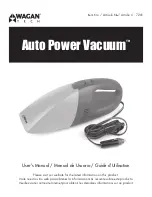22
EN
6. Troubleshooting
No.
Malfunction
Possible Causes
Solutions
5
DEEBOT does not clean
automatically at the scheduled
time.
Time Scheduling function is cancelled.
Program DEEBOT to clean at specific times using the
ECOVACS App.
The Continued Cleaning function is turned
ON and DEEBOT has just finished cleaning
the scheduled cleaning area.
This is normal. No solution necessary.
DEEBOT is switched OFF.
Switch ON DEEBOT.
The robot’s battery is low.
Keep DEEBOT switched ON and connected to the
Charging Dock to make sure it has a full battery to work at
any time.
The robot’s Suction Intake is blocked and/or
there is debris stuck in its components.
Power OFF DEEBOT, clean the Dust Bin and invert the
robot. Clean the robot’s Suction Intake, Side Brushes and
the Main Brush as described in Section 4.
6
DEEBOT does not clean the
whole area.
The cleaning area is not tidy.
Remove small objects from the floor and tidy up the
cleaning area before DEEBOT starts cleaning.
7
DEEBOT is not able to connect
to the home Wi-Fi network.
Incorrect home Wi-Fi username or password
entered.
Enter the correct home Wi-Fi username and password.
DEEBOT is not within range of your home
Wi-Fi signal.
Make sure DEEBOT is within range of your home Wi-Fi
signal.
Network setup started before DEEBOT was
ready.
Turn ON Power Switch. Press the RESET Button for 3
seconds. DEEBOT is ready for network setup when it
plays a musical tune and its Wi-Fi Indicator light flashes
slowly.
Your smartphone’s operating system needs to
be updated.
Update your smartphone’s operating system. The ECOVACS
App runs on iOS 9.0 and above, Android 4.0 and above.