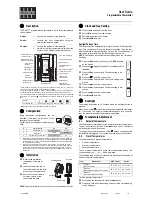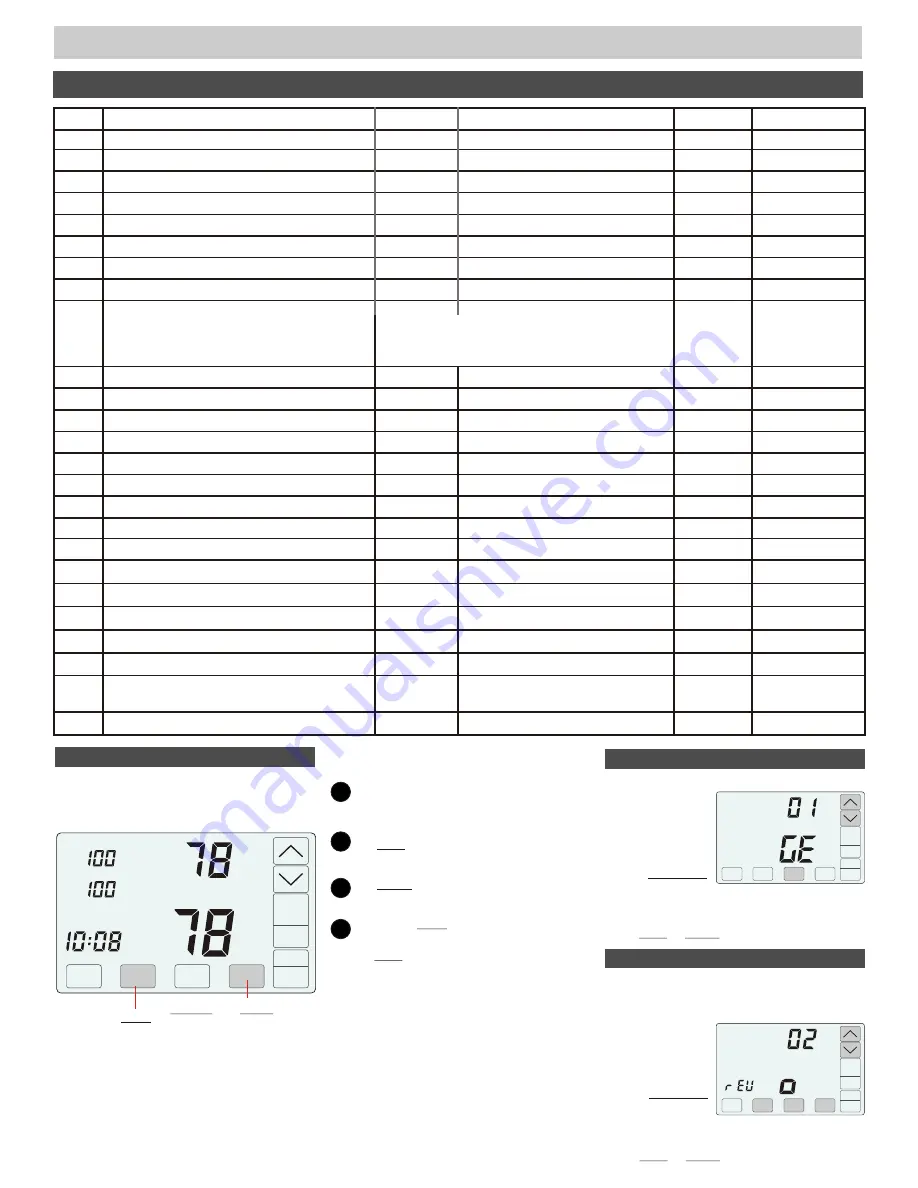
INSTALLER SECTION
Option
01
02
03
04
07
08
09
10
13
14
06
05
15
16
17
18
19
12
20
25
Description
Equipment Type
Reversing Valve
(Only displayed if HP selected)
Compressor Stages
Compressor Minimum Off Time (minutes).
Gas Heating Minimum Off Time (minutes).
Minimum Run Time (minutes).
On-Off Temperature Differential
Smart Recovery.
Vacant Heating Setpoint.
Vacant Cooling Setpoint.
Calibrate Living Area Sensor
Fan Operation.
(Only displayed if GE selected)
Heating Stages
Night Level LCD Backlight
Airflow Control
User (Manual) Airflow Control Enabled
Maximum Airflow in Heating to the Sleeping Space.
Calibrate Sleeping Area Sensor.
Factory Restore
o
o
0 Cool On 1 above setpoint, Off at setpoint. Heat On1 below setpoint, Off at setpoint.
o
o
o
o
1 Cool On 1 above setpoint, Off .5 below setpoint. Heat On1 below setpoint, Off .5 above setpoint.
o
o
o
o
2 Cool On 1 above setpoint, Off 1 below setpoint. Heat On1 below setpoint, Off 1 above setpoint.
Display
rEV
CPr
COt
HOt
o
O O
S r
V A C
V A C
r n t
C A L
FAn
HtG
BL + Night
AFC
UAC
HAF + Heat
C A L
Fr
+Heat
+Cool
Range
GE or HP
O or b
0 or 1 (GE), 0, 1 or 2 (HP)
0 to 9
0 to 9
0, 1 or 2
0n(Up) or Off(Down)
44 to 75F
74 to 95F
0 to 9
+/- 5F
GA(Down) or EL(Up)
0, 1 or 2
On(Up) or Off(Down)
On(Up) or Off(Down)
On(Up) or Off(Down)
100 to 160%
+/- 5F
No or Yes
Default
Set To
GE
O
1(GE) 2(HP)
2
0
1
Off
65F
80F
2
na
GA
1
On
On
On
160%
No
na
INSTALLER OPTIONS
11
Airflow Update Time
AFt
1 to 20 minutes
2
Up Stage Time
USt
5 to 30 minutes
10
21
Maximum Airflow in Cooling to the Sleeping Space.
CAF + Cool
100 to 160%
150%
22
Maximum Airflow in Heating to the Living Space.
HAF + Heat
100 to 160%
160%
23
Maximum Airflow in Cooling to the Living Space.
CAF + Cool
100 to 160%
150%
24
Maximum Temperature Difference Between
Sleeping and Living Spaces.
dIF
0 to 100
2
ACCESSING INSTALLER OPTIONS
!
Press the touchscreen with your fingertip
only, using a firm touch. Do not use a sharp
object such as a pen or pencil.
!
The NEXT key is used to display the next
option.
!
The ENTER key is used to save options and
return to normal thermostat operation.
!
The hidden BACK key is used to return to
previous options and is located to the left of
the NEXT key.
To access the Installer Options,
and
the hidden Enter key for 7 seconds until
the first Option appears on the screen.
TOUCH
HOLD
Living
Tu
Day
Sleeping
Living
Airflow %
COOL
Schedule
AUTO
FAN
MENU
Cool
Set To
SYSTEM
AM
TOUCH
HOLD
and
this key
for 7 seconds to access the
Installer Options.
The hidden BACK
key can be used to
return to previous
options.
MODE
Use the UP/DOWN
keys to select
Option
ENTER
01 Selecting the Equipment Type
This option is used
to select gas/electric
or heat pump
equipment.
Option
Use the UP/DOWN
keys to select o for
This option is used
to select an O or B
type reversing valve.
Factory Default: GE. Range: GE or HP
02 Reversing Valve
Factory Default: O. Range: o or b
(Only displayed if Heat Pump equipment,
HP is selected in Option 01)
NEXT
NEXT
ENTER
gas/electric (GE) or heat pump (HP).
Touch NEXT or ENTER.
O-Type or b for B-Type.
Touch NEXT or ENTER.
na
Page 6 of 16