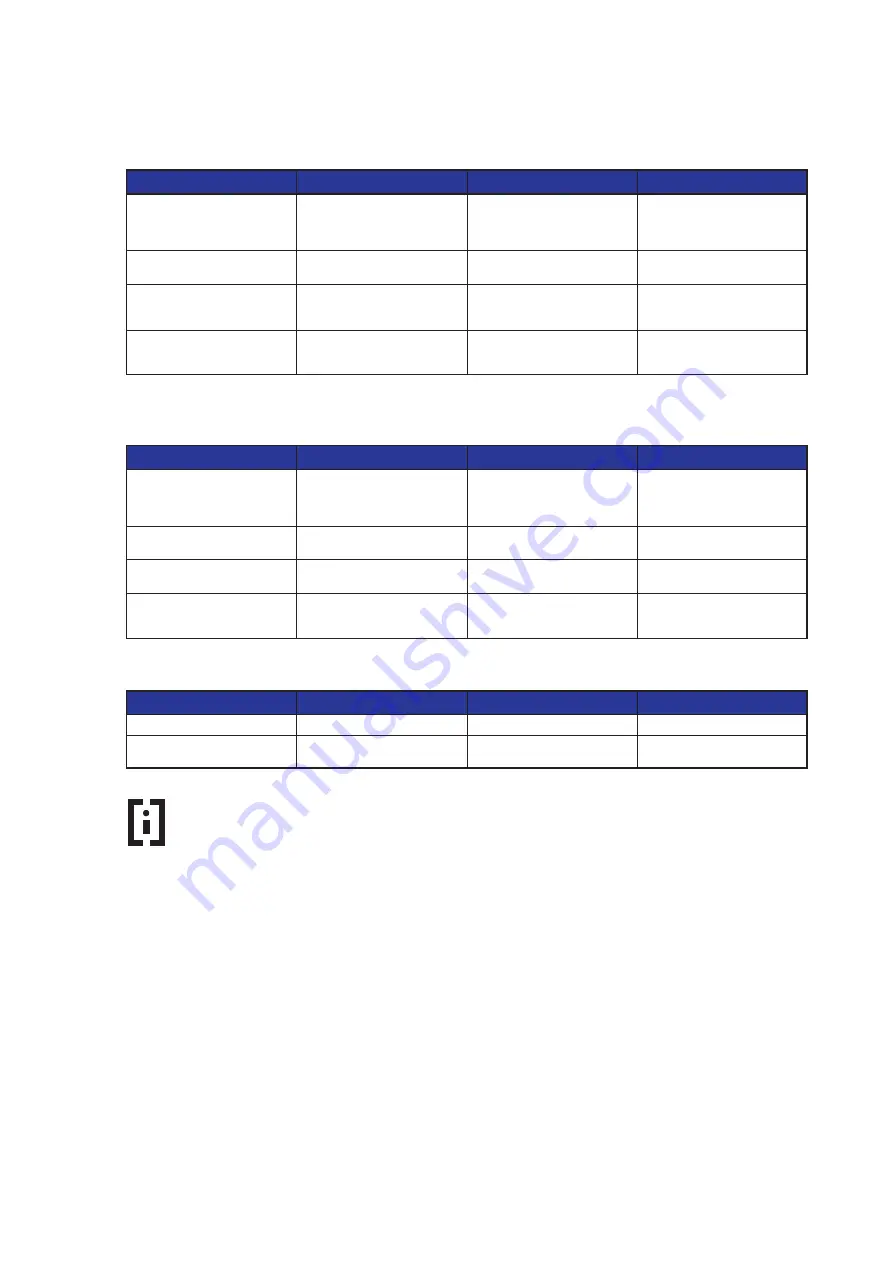
Page 54
ecom-EN3
The following settings are available in the Adjustments / Internal / WiFi menu if the instrument
has been defined as an access point:
Parameter
Meaning
Adjustment
Factory setting
Start / Stop WLAN
Activate the
WiFi interface
(available only with deactivated
Auto Connect)
Start WiFi, Stop WiFi
-
(Without) Auto Connect
Enable / Disable automatic
connection
Yes, No
Yes
Channel
Set which radio channel is to be
used for the communication
1 … 13
1
Security
Assign a password to secure
the WiFi connection
Yes, No
Password entry
No
1234567890
The following settings are available in the Adjustments / Internal / WiFi menu if the instrument
has been defined as an existing network:
Parameter
Meaning
Adjustment
Factory setting
Start / Stop WLAN
Activate the
WiFi interface
(available only with deactivated
Auto Connect)
Start WiFi, Stop WiFi
-
(Without) Auto Connect
Enable / Disable automatic
connection
Yes, No
Yes
Existing Network
Search for Existing Network
WPA-Password
Assign a password to secure
the WiFi connection
Password entry
The following adjustments are available in the Adjustments / Internal / Printout menu:
Parameter
Meaning
Adjustment
Factory setting
Footer for the Printout
8 x 24 signs
Selection of measurement and
calculation values for printout
Hint
The footer of the printout can be defined as desired, e.g. to print out the
company address of the instrument user on every printout of the measured
values.
To adjust the footer of the printout, proceed as follows:
1. Activate character selection list with <F4>.
2. Select keyboard type with <F3>
(4 different keyboards available).
3. Use the cursor keys to select the desired character (selected
character is outlined by black background).
4. Confirm selection while pressing <Enter>.
5. Repeat procedure until desired text is complete.
6. Once input for line 1 is completed, deactivate the characters
selection mode with <F4> and move to the second line with the
cursor key <Down>.
7. Once all lines have been processed as desired, exit the menu with
<ESC>.
Summary of Contents for EN3
Page 1: ...Operating Instructions The ecom EN3 meets the requirements of the DIN EN 50379 Part 2 ...
Page 5: ...ecom EN3 Page 5 ...
Page 26: ......
Page 64: ......






























