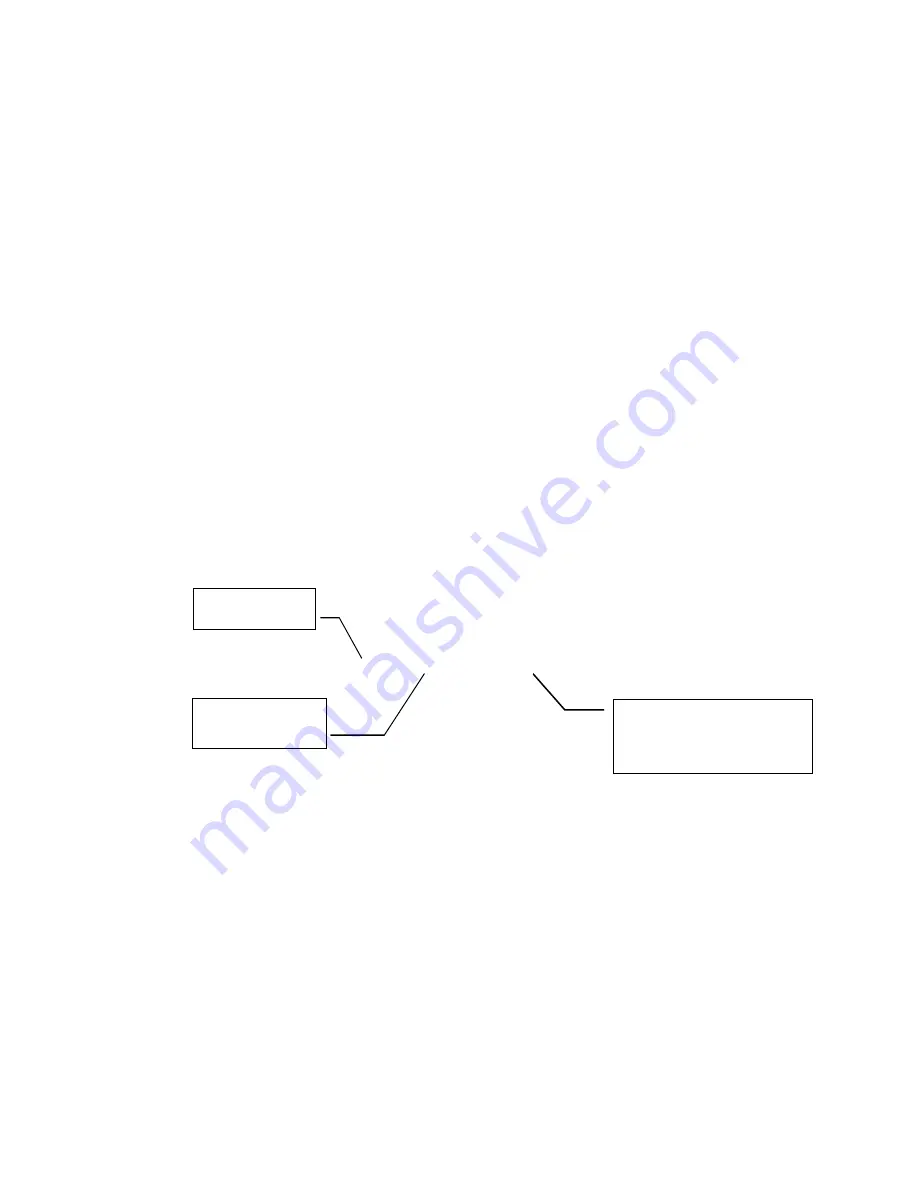
21
will also appear on the top center (Win 3.1) or top left (Win 95) of the computer screen. After you have saved
the washer file, all the washer file “tabs” become available for data entry.
If you have two washers that are the same, you can create the first washer file then “copy it” to another
washer file. To copy a file:
1. Make sure you have saved the first washer file. That name should appear at the top of the computer
screen
2. Click on the SAVE icon.
3. Answer YES to SAVE CURRENT SETUP TO A PC FILE.
4. Click in the text box. Give the washer file a different file name. Click on OK when done.
5. The NEW file will be copied to the C:/ECOJET / ECOSTAR 1500/DATA/ACCOUNT FOLDER directory and
will appear in the computer window under the FILE COMMANDS box only when the account is selected.
6. The FIRST file will still be open. To view the second file, double-click on the file in the computer FILE
COMMANDS box. Answer no to saving the file. The file will be opened.
FILE NAMING SUGGESTIONS
-
AAABBCC.XXX
ACCOUNT NAME - Abbreviate account names. Example: CINTAS = CIN, ARAMARK = ARA
ACCOUNT NUMBER - If you have National accounts with the same name number the account with a 2-digit
code. Example: You have 3 Cintas plants, call them CIN01, CIN02 and CIN03.
WASHER NUMBER - The washer number in that account. Example: Washer 3 in your Cintas plant 3 would be
- CIN0303
REMEMBER: ECOJET / ECOSTAR 1500 ADDS THE FILE EXTENSION FOR YOU, DO NO ADD
THE 3 LETTER FILE EXTENSION!
AAA
ACCOUNT NAME
BB
ACCOUNT NUMBER
FILE EXTENSION
HEX for WASHER FILE
DO NOT ENTER THE
.HEX
, the
software will do it for you.
















































