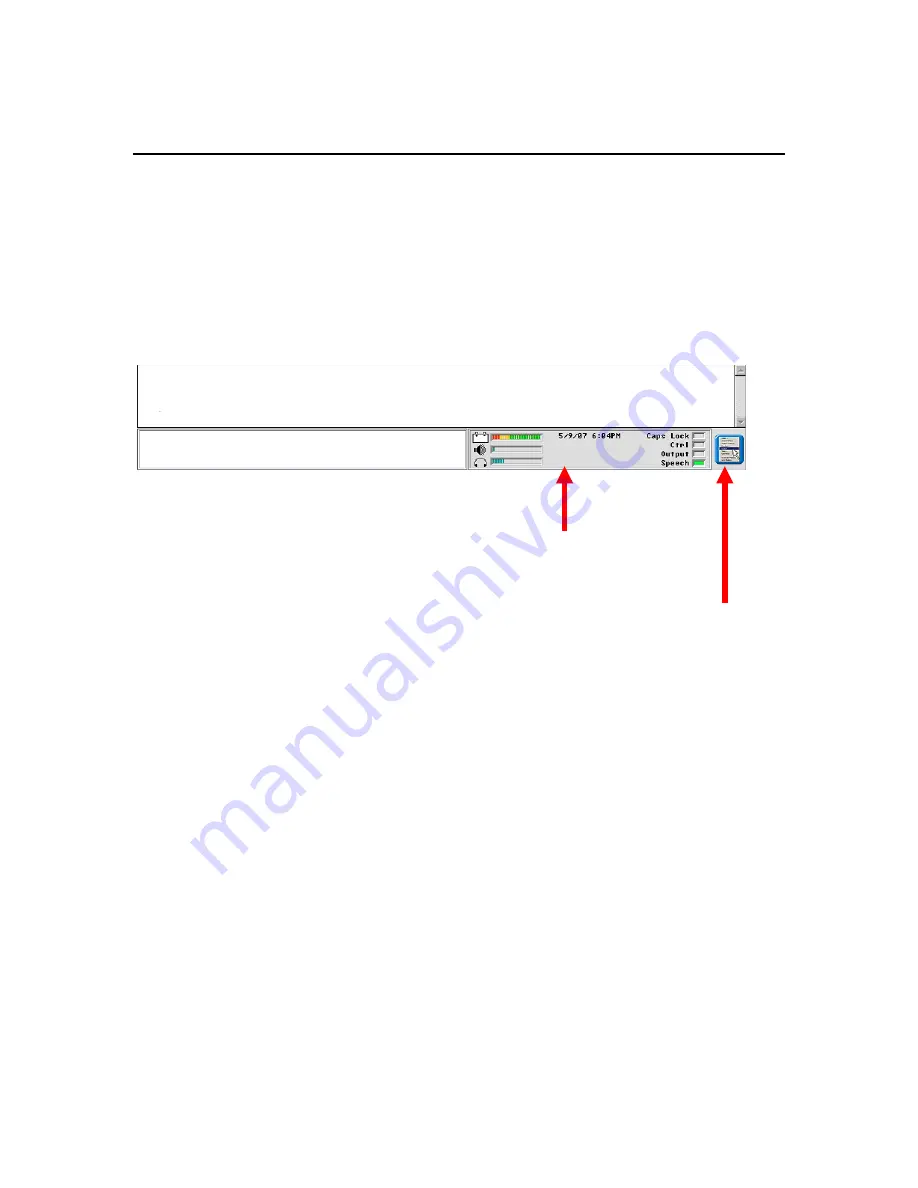
ECO Vocabulary Options
8
Menus and Settings
Drop-Down Menus
•
Select the Menu key on the right side of the Status Display and look at the list of
menus and settings.
•
Each menu has a counterpart in the ToolBox which can be used by a scanner or
someone using any of the other ECO access methods.
Customize a User Area
We are going to use the menus to customize a user area. Settings you choose from these
menus will stay with the user area, and will not change other user areas.
1.
First, select “Open User Area” Open User Area shows you a list of all the areas
currently available in ECO’s six user areas. If you choose “Replace User Area”
you can see a list of all the available language programs in ECO. Choosing
“Replace..” will erase all stored vocabulary in the area you are working in, so be
careful with this one!
2.
Select Unity 60 Single Hit. This opens up the 60 Single Hit MAP.
3.
Next we’ll use our menus to customize Unity 60 Single Hit the way we want it.
Display Area
Display Area
Text Display
Icon Display
Status Display
Drop Down
Menus























