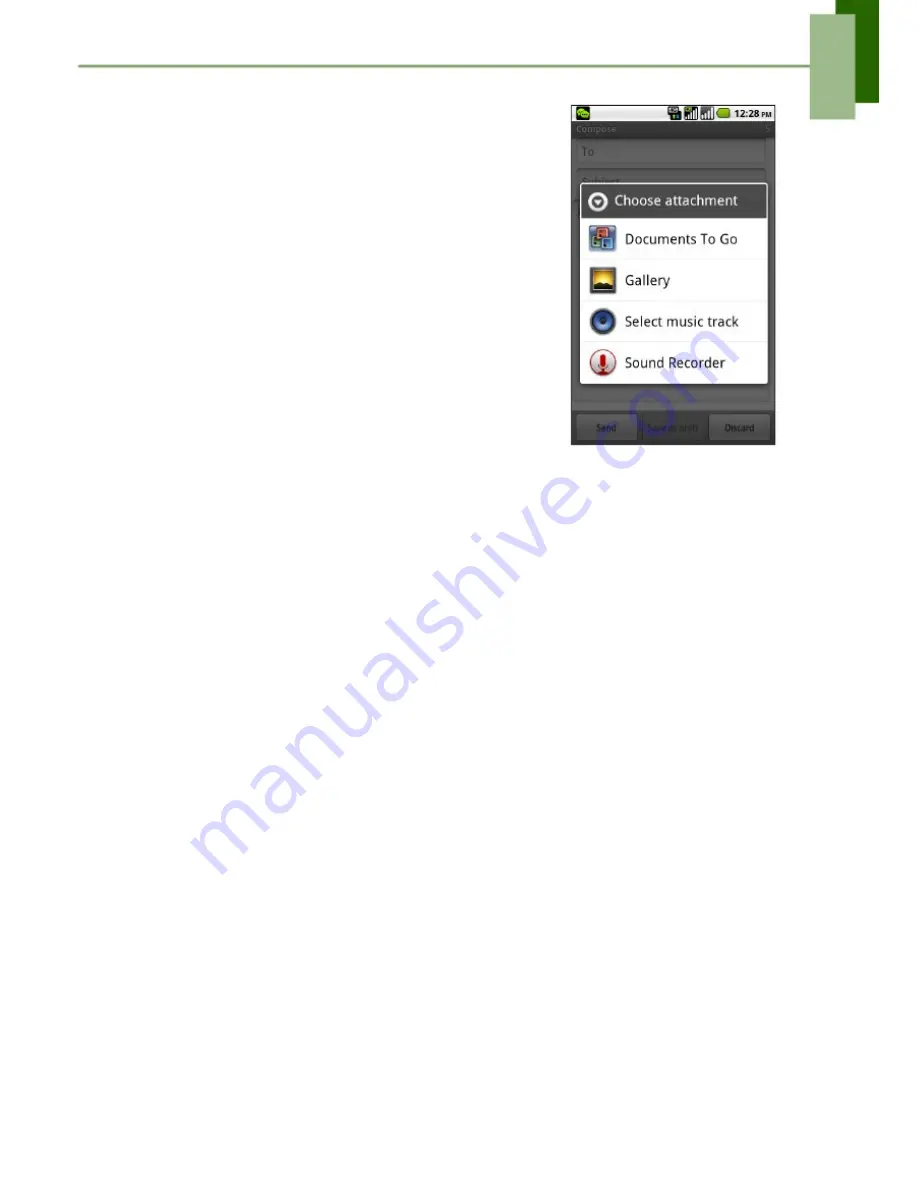
Chapter 5: Email & Messaging
Add attachments to an email message
1. Before sending your message, tap Menu > Add
attachment.
2. Select a folder and select the file you want to attach.
NOTE: The maximum size of the attachment is
dependent on the mail server from which the
email is sent.
Receiving Emails
Emails are automatically received in Inbox folder when the device connects to a
network.
Manually receive e-mails
1. Tap Application Launcher > Email, then tap an email account.
2. Tap Menu > Refresh.
Reading and Replying to Emails
The Inbox displays the email headers. When you open the email, it shows only a part
of the message, unless it is a very short message. Download the email to view the
complete content.
Download attachments
•
•
With POP3 email accounts, attachments are downloaded when you download the
complete message.
With IMAP4 email accounts, tap the attachment to mark it for download. The
attachment is downloaded the next time you connect to your email server.
NOTE: Only supported file types can be opened on the Eclipse.
Reply or forward an e-mail
1. Open the message.
2. Do any of the following:
• Tap Reply or Reply all to reply the email.
• Tap Menu > Forward. Then enter the recipient in the To field.
3. Compose your message.
4. Tap Send.
44
Summary of Contents for yes
Page 1: ......






























