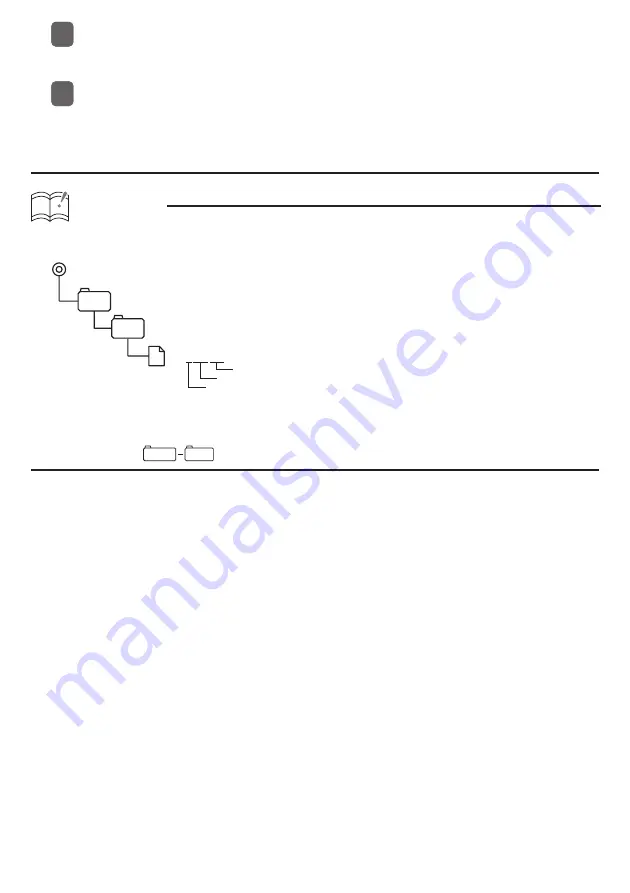
Upload the analyzed frequency characteristic data to the E-iSERV website, and make
adjustment on the website. For details of the operation, see the HELP page on the
website.
Load the adjusted data from the USB memory to the unit.
For details of the operation, see 'Importing Sound Data (Sound Data)' in the Owner's
Manual.
Writing measurement results to the USB memory drive
ATTENTION
<When using a USB memory drive>
• Sound quality data is written to USB memory drive as follows.
ECLIPSE
SOUND
Adjustment mode
206 000.ftn
Three digit number
File extension
*
(a: 3 Way, d: 4 Speaker)
• The folders and fi les that are required for E-iSERV sound effect customizations are created
automatically when the data is written to the USB memory drive.
• Select a fi le in
ECLIPSE
SOUND
when uploading sound quality data to E-iSERV (web site).
2
2
3
3



































