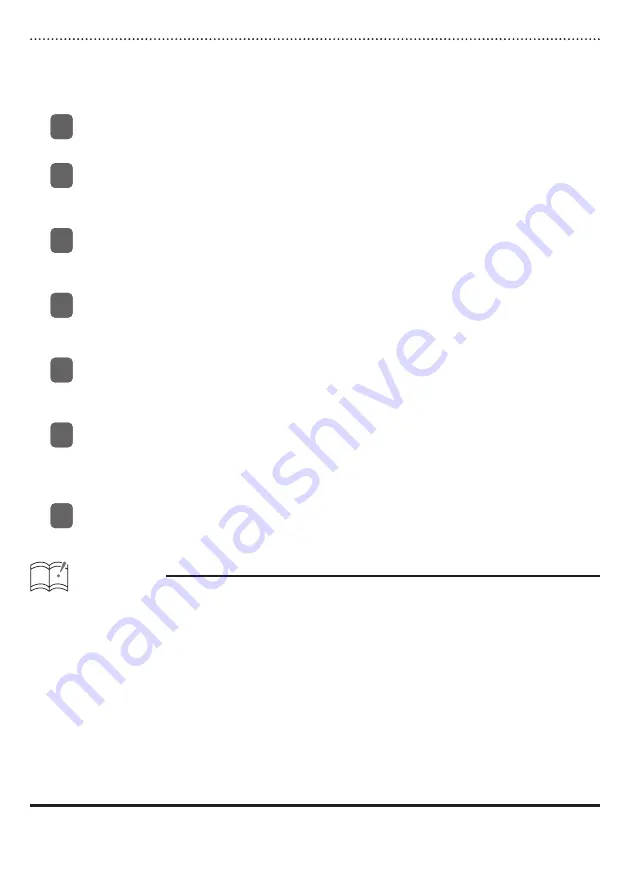
Other driving assistances
The guidance tone will sound at certain times, such as when the map is switched or when entering
the vicinity of a guidance point (within about a 0.2 mile radius), to inform you of the guidance
point.
The setting method for Guidance Tone is as follows :
Press and hold the [CUSTOM] button for more than one second.
This activates the Menu Selection mode.
Using the [SELECT] (Upper/Lower) buttons, find the “FUNC” item and press the
[ENTER] button.
This opens the Function Menu.
Using the [SELECT] (Upper/Lower) buttons, find the “Area Shot” item and press the
[ENTER] button.
This accesses the Area Shot settings menu.
Using the [SELECT] (Upper/Lower) buttons, find the “Tone Volume” item and press
the [ENTER] button.
This opens the Tone Volume setting screen.
Using the [SELECT] (Upper/Lower) buttons, adjust the guidance tone volume to the
desired level.
The volume can be adjusted to 8 different levels, from OFF to 7.
Using the [SELECT] (Right/Left) buttons, adjust the speaker balance for guidance
tone output.
L: Output from the left speaker
R: Output from the right speaker
Press the [CUSTOM] or [RTN] button to exit the Menu Selection mode.
ATTENTION
• Guidance tone behavior is as follows :
• When the map view is switched the radio emits a single tone.
• When entering the vicinity of a Guidance Point, the radio emits the guidance tone twice in
succession.
• A sample tone is emitted when tone volume or speaker output are adjusted, allowing you to
fi nd the right volume level for the guidance tone.
• The guidance tone volume will increase automatically at high speeds if automatic volume
adjustment is set on ON. For details of the operation, see ‘AVL (Automatic Volume Levelizer)
setting’ in the Owner’s Manual.
• The timing of the guidance tone may be inaccurate depending on the quality of GPS
reception.
• The Tone Volume is operable only when the Area Shot mode is activated and the Route Assist
is selected.
1
1
2
2
3
3
4
4
5
5
6
6
7
7





















