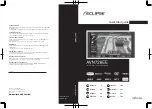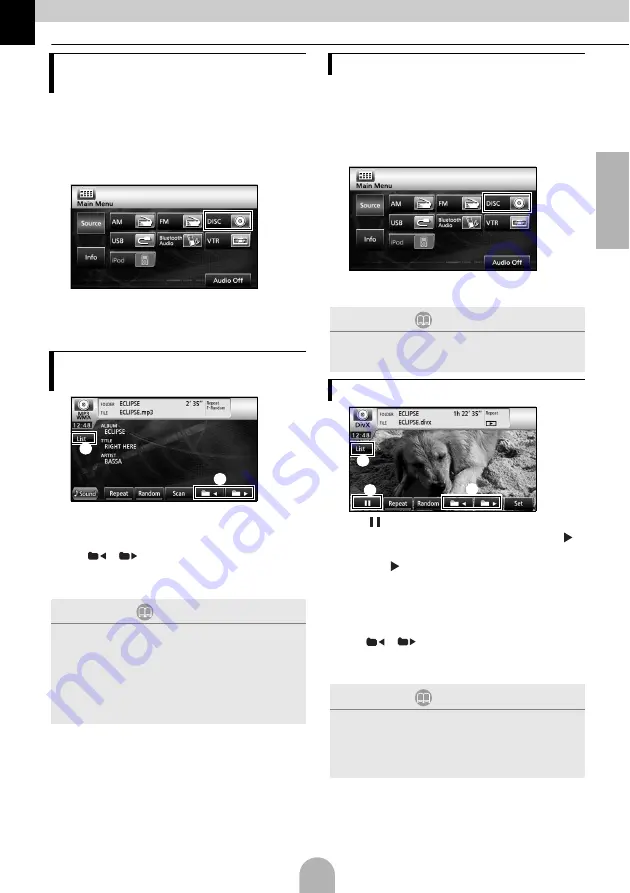
41
English
8. DISC mode operations
■
When a disc is not inserted
a
Insert a disc.
●
It automatically starts playing.
■
When a disc is inserted
a
●
For CDs, the mode switches to the CD mode
and playback starts.
●
For MP3/WMAs, the mode switches to the MP3/
WMA mode and playback starts.
a
[List]:
You can select the desired folder or the
music file you want to listen to and play it.
b
[
]/[
]:
The folder can be switched. Music files in
the selected folder will be played.
■
When a disc is not inserted
a
Insert a DivX disc.
●
It automatically starts playing.
■
When a disc is inserted
a
●
The mode switches to the DivX mode and
playback starts.
a
[
]:
Pauses playing. It changes into [
]
mark while temporarily stopping. (Touch
the [
] button to start playback.)
b
[List]:
Used to select the desired folder from the
folder list screen, and then select the
video you want to watch.
c
[
]/[
]:
Used to switch folders. A video in the
selected folder will be played.
Listening to music (CD, MP3/
WMA)
Operations using the screen
(MP3/WMA)
ATTENTION
This receiver accepts certain MP3/WMA file
standards, recorded media and formats. Use the
following notes when you write MP3/WMA files on a
disc.
Supported standards:
MPEG Audio Layer 3 (=MPEG1 Audio Layer III,
MPEG2 Audio Layer III, MPEG2.5 Audio Layer III)
WMA Ver. 9 Standard Decoder Class 3 satisfied
a
b
Watching videos (DivX)
ATTENTION
Some DivXs may not be played automatically. In this
case, play the DivX from the disc menu stored in the
DivX.
Operations using the screen
ATTENTION
●
The DivX operation screen can be displayed by
pressing [AV] or by touching the screen.
●
For safety purposes, only the audio from the DivX
can be played while the vehicle is being driven.
(Not while parked and without the parking brake
engaged)
b
c
a
Summary of Contents for AVN726EE
Page 27: ...53 English MEMO...
Page 28: ......