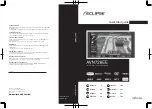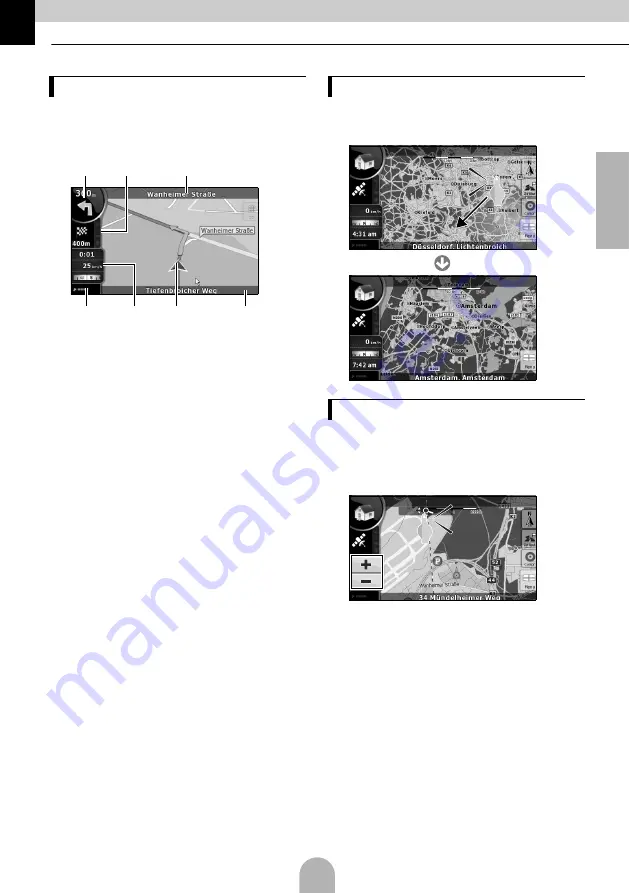
35
English
3. Operations from the Navigation Screen
The map screen is the most frequently used
screen of the main unit. It can be accessed from
the Navigation menu by touching [MAP].
a
Main information
ex) Next route event
b
Secondary information
ex) Second route event
c
Next street
d
Current street and house number on left
and right
e
Marks the position of your car
f
Trip Information screen
ex) Speed information (your current
speed and the speed limit on the road
where you are driving)
Time information (current GPS time;
estimated time of arrival at destination;
time remaining until arrival at destination;
and time until next waypoint)
Distance information (remaining distance
to destination; distance to next waypoint;
and current elevation)
Compass (Shows the direction of your
heading both when the map is
automatically rotated (3D) and when the
map is always facing North (2D).)
g
GPS reception sensitivity:
When your GPS position is available, the
main unit marks your current position with
the icon on the map.
Dragging the map screen enables you to scroll
to your desired position.
a
When the map screen is touched, the [+] and [-]
switches appear.
Touch the [-] switch and the map will zoom out.
Touch the [+] switch and the map will zoom in.
a
●
The [+] and [-] switches can also be displayed
by touching the map control switch.
Navigation screen adjustment
a
b
c
d
e
f
g
Move the map
Change the map scale
Summary of Contents for AVN726EE
Page 27: ...53 English MEMO...
Page 28: ......