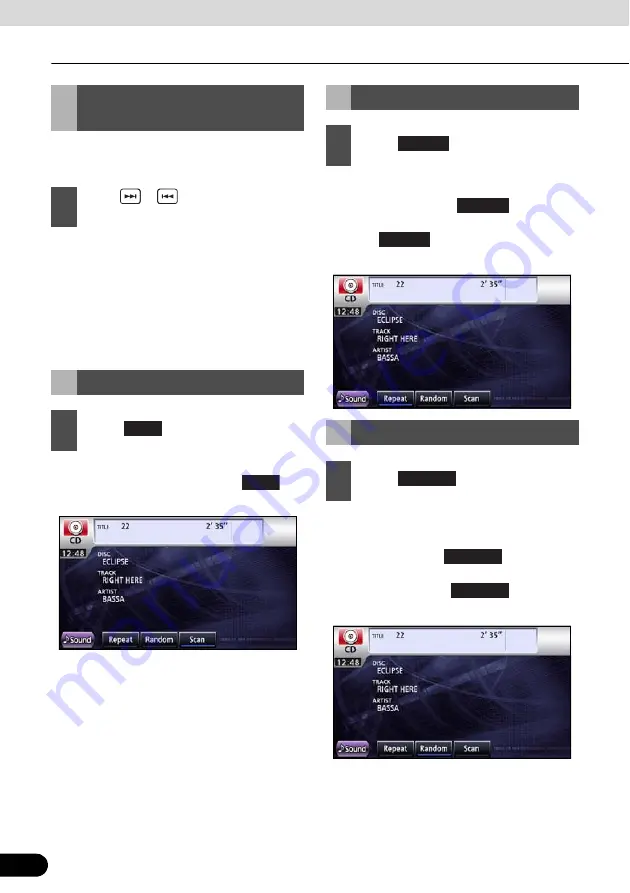
156
156
Using CD Player
Audio Operations
You can fast forward or rewind the track
currently being played.
●
To the right:
Fast forwards a track.
To the left:
Rewinds a track.
Fast-forwards (rewinds) until finger is
removed from switch.
●
The main unit will play the first 10 seconds
of each track. When you touch
, the
current track will continue to play.
●
The track repeats.
●
When you touch
, the track
repeats until this function is cancelled.
Touch
again to cancel the repeat
play.
●
The tracks of the current CD are played in
random order.
●
When you touch
, the random
play continues until you cancel it.
When you touch
again, the
random play is cancelled.
Fast Forwarding/
Rewinding
1
Press
or
and hold for at least 1
second.
Finding Desired Track
1
Touch .
Scan
Scan
Repeating Same Track
1
Touch .
Random Play
1
Touch .
Repeat
Repeat
Repeat
Random
Random
Random
















































