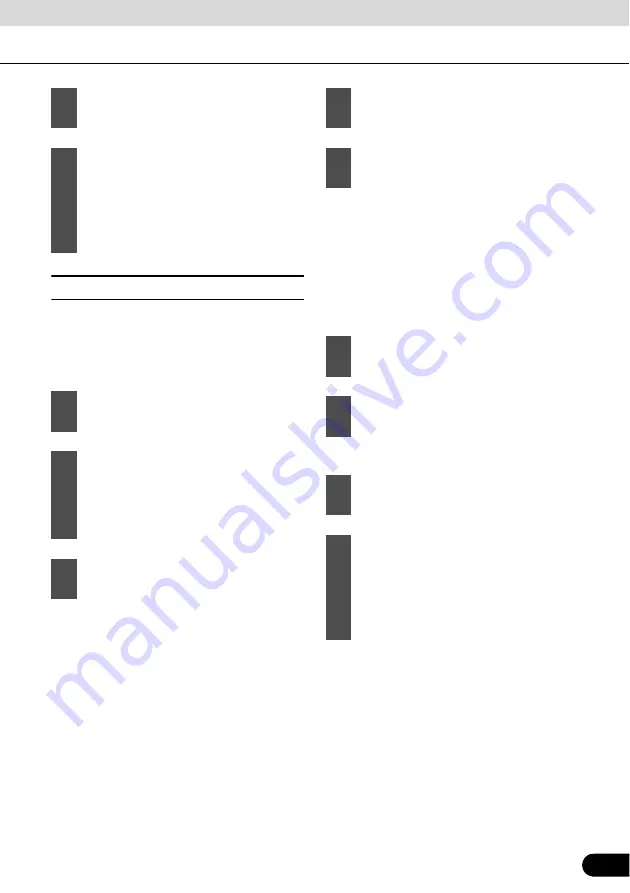
95
95
■
Selecting from ZIP code
All of the above address searching
possibilities can be performed when entering
the ZIP code instead of the city name. The
following is an example for a full address.
●
Start entering the ZIP code on the
keyboard.
●
After entering a couple of numbers,
matching city names appear in a list.
●
Touch [Done] to open a list of results
before one appears automatically.
●
Start entering the street name on the
keyboard.
●
After entering a couple of characters, the
names that match the string appear in a
list.
●
Touch [Done] to open a list of results
before one appears automatically.
●
Enter the house number on the keyboard.
6
Touch [City Center].
7
The map appears with the selected
point in the middle. From the Cursor
menu, touch [Set as Destination]
(Advanced mode). The route is then
automatically calculated, and you can
start navigating.
1
Touch the following switches: [Find],
[Find Address] (Advanced mode).
2
By default, Navigation proposes the
country/state and city where you are. If
needed, touch the switch with the
name of the country/state, and select a
different one from the list.
3
Touch the City Name switch, and enter
the ZIP code.
4
Pick the city from the list.
5
Touch [<Street Name>].
6
Select the street from the list.
7
Touch [<House Number>].
8
Touch [Done] to finish entering the
address.
9
The map appears with the selected
point in the middle. From the Cursor
menu, touch [Set as Destination]
(Advanced mode). The route is then
automatically calculated, and you can
start navigating.
















































