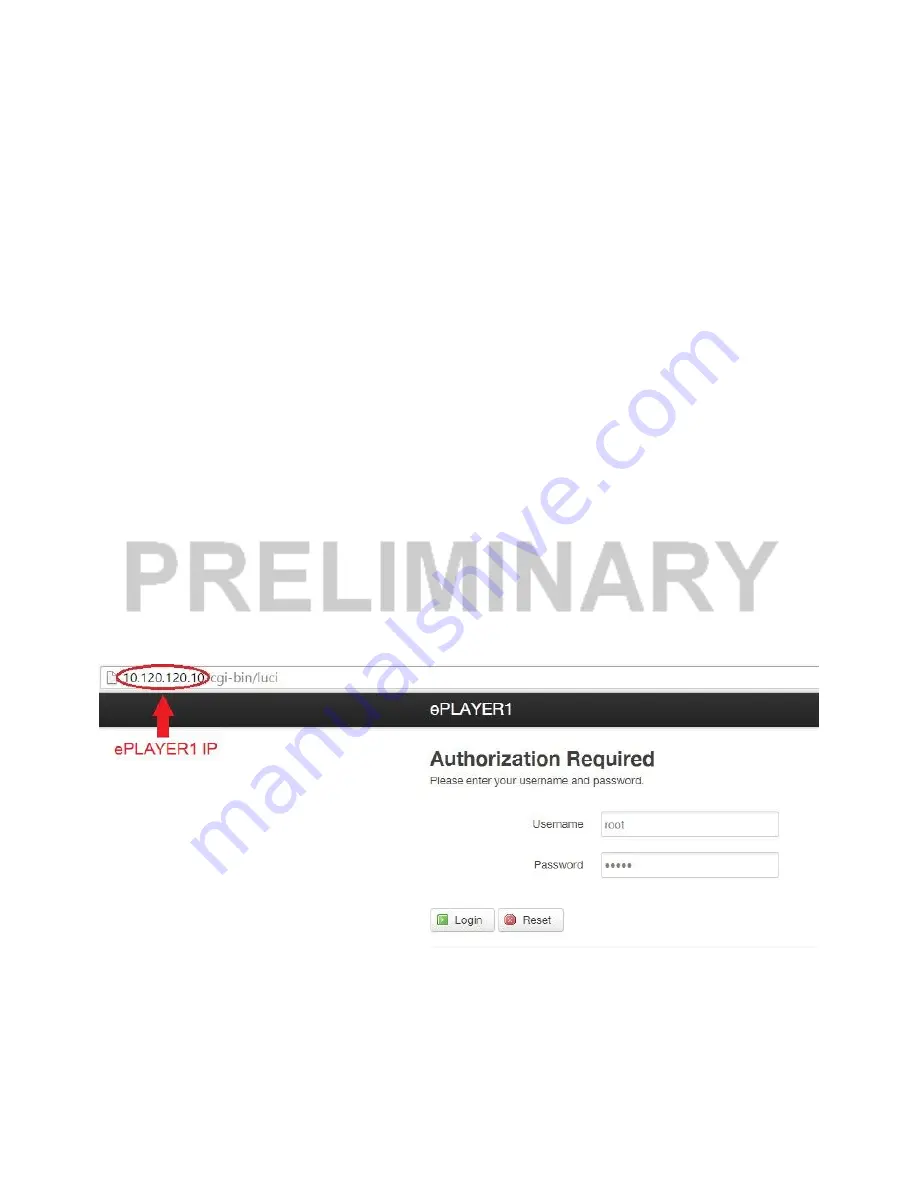
13
6. WEB APPLICATION
ePLAYER1 features a web application embedded in its firmware (no need of additional software). By
means of this application, it is possible to modify advance settings, create playlists or having control of basic
functionalities. It is just necessary an Ethernet network connection (cable or Wi-Fi) and a device with an Internet
browser to access the application.
Before starting, check that the device is connected to an Ethernet Network via RJ45 port (cable) or Wi-Fi
interface:
ETHERNET (RJ45, cable): addressing mode (IP) can be selected through setup menu. Consult section
5.4 for more information. An IP address will be assigned automatically if DHCP mode is enabled, so it
is not necessary to setup IP settings manually. If STATIC mode is selected, the following parameters
should be configured:
o
IP: Internet Protocol address
o
MASK: subnet mask
o
GATEWAY: gateway
o
DNS1: Domain Name System 1
o
DNS2: Domain Name System 2
Wi-Fi: ePLAYER1 features a Wi-Fi interface (consult technical information for details). It can be
configured as MASTER or CLIENT.
o
MASTER mode: default setting. Connect your Wi-Fi device (Smartphone, Pc, etc.) as a client
of the ePLAYER1 through your Wi-Fi assistant. Default password is 0123456789.
o
CLIENT mode: allows ePLAYER1 to connect to your favourite Wi-Fi network. Consult section
6.4.3 for details.
Once the connection is established
, consult ePLAYER1’s IP address in the setup menu (section 5.4) and
type it into the web browser (IP showed could differ to the one assigned to your ePLAYER1 device). Welcome
page will be shown. To access the application, default user name and password are the following:
Username: root
Password: ecler
Welcome page of the web application














































