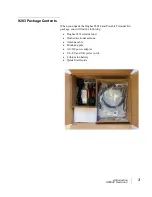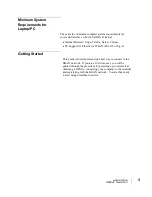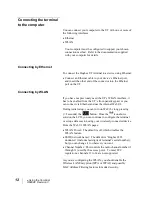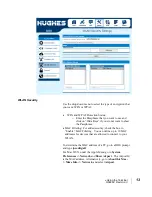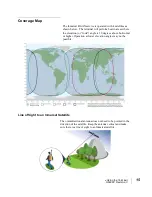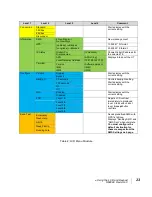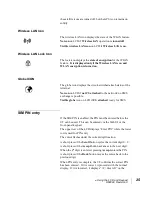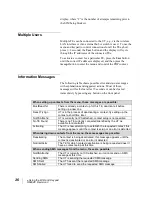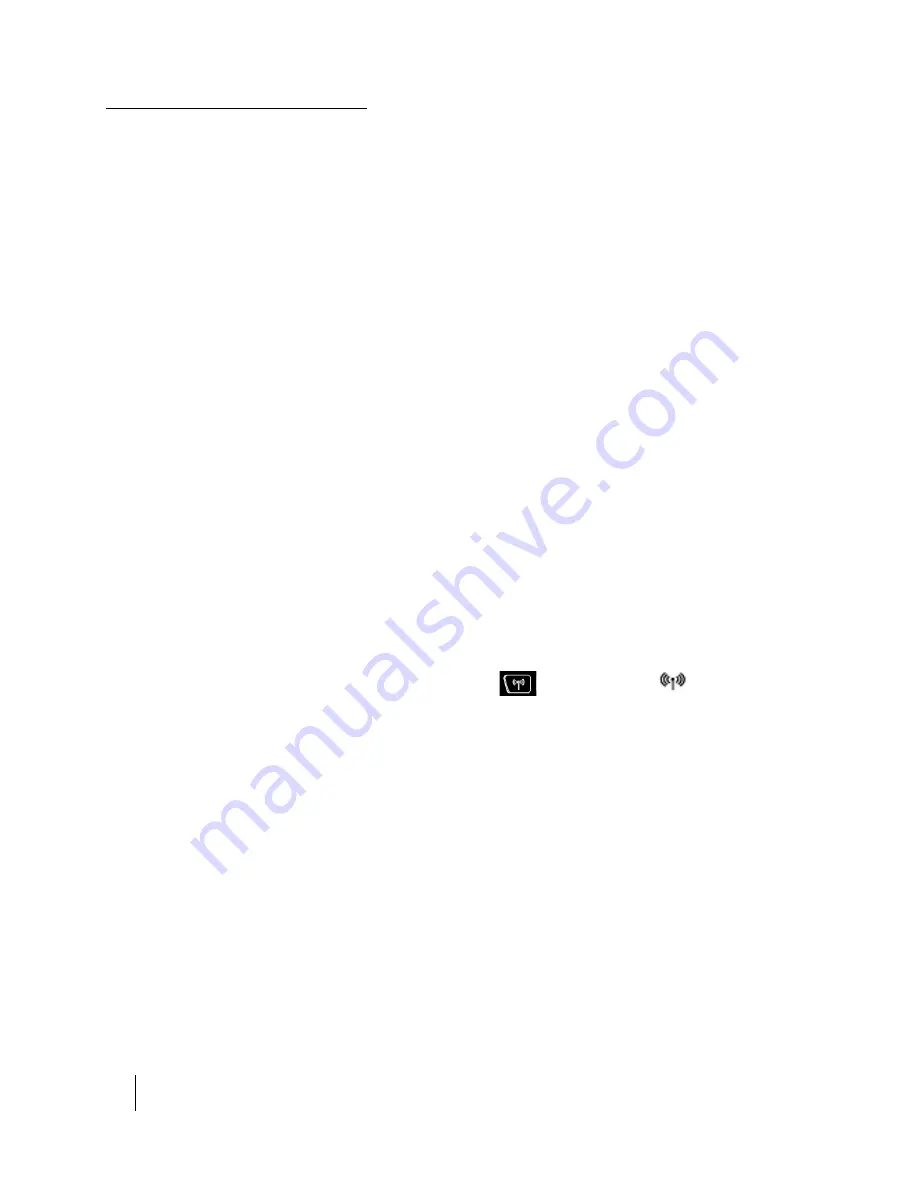
12
•
Using the Terminal
H69044 Revision 3
Connecting the terminal
to the computer
You can connect your computer to the UT with one or more of
the following interfaces
•
Ethernet
•
WLAN
Your computer must be configured to support your chosen
connection method. Refer to the documentation supplied
with your computer for details.
Connecting by Ethernet
To connect the Hughes UT terminal to a device using Ethernet:
•
Connect an Ethernet cable to your device’s Ethernet port,
and insert the other end of the connector into the Ethernet
port on the UT.
Connecting by WLAN
If you have not previously used the UT’s WLAN interface, it
has to be enabled from the UT’s front-panel keypad, or you
can connect via Ethernet and use the internal Web UI.
During initial setup, you can turn on Wi-Fi by long pressing
(> 2 seconds) the
button. Once the
icon shows
solid on the LCD, you can continue to configure the terminal
or setup a data session using your wirelessly-connected device.
From the Web UI WLAN pages:
•
WLAN Power: The default is off, which disables the
WLAN feature.
•
SSID (network name): The default is “Hughes 9203
nnnnnn-n” (includes last digits of terminal’s serial number),
but you can change it to whatever you want.
•
Channel Number: This controls the radio channel number (1
through 11) used by the access point. To meet FCC
regulations, channels 12 to 14 are not supported.
As you are configuring the WLAN, you should enable the
Wireless LAN Encryption (WPA or WPA2) and possibly
MAC Address Filtering features for added security.