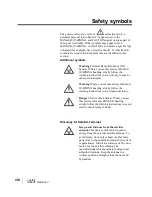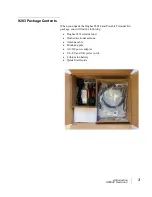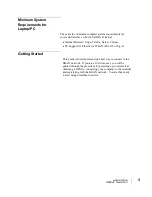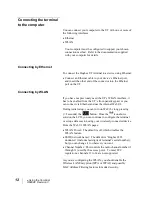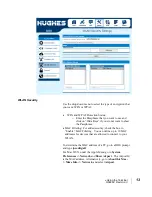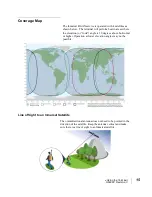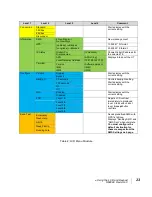•
Using the Terminal
H69044 Revision 3
9
LCD Quick Start
Press the power button for at least two (2) seconds in order to
Power On the terminal. The LCD will display “Hughes 9203”
for about 30 seconds while the terminal is booting up.
You must first obtain a GPS fix and then position the
terminal’s antenna in an area with clear line of sight to the
Inmarsat satellite before setting up a data connection with the
network.
In the UT Front Panel picture above, the descriptive text above
the panel refers to if the user performs a long (> 2 sec) press;
and text below the panel refers to a short (< 2 sec) press.
Short-pressing the Accept button enters the Menu System.
After power up the Hughes 9203 will automatically attempt to
acquire the Inmarsat BGAN satellite signal and register with
the network.
Once the unit has registered and is Circuit-Switched (CS) and
Packet-Switched (PS) attached (“Ready” on the LCD), you can
create a data connection from the menu by first pressing the
Accept
button to enter the menu system, then by scrolling
through the various selections and by pressing the
Accept
button when the LCD says “Connection”. Scroll through the
various QoS’s and select the appropriate one for your
application by again pressing the
Accept
button.
Web UI Quick Start
Alternatively, you can connect a computer and use the
terminal’s internal web server. From your terminal equipment
(e.g., PC), enter 192.168.128.100 as the URL to access the
Home Page (see
Using the Web UI
for more details).
The Terminal Status Page gives you all the information you
need to acquire the satellite signal and register with the
network.