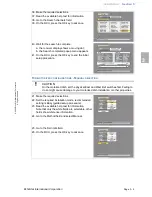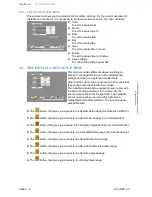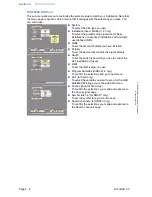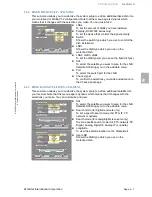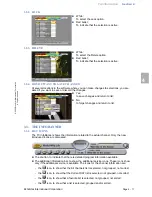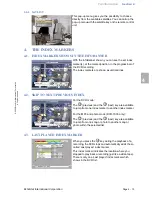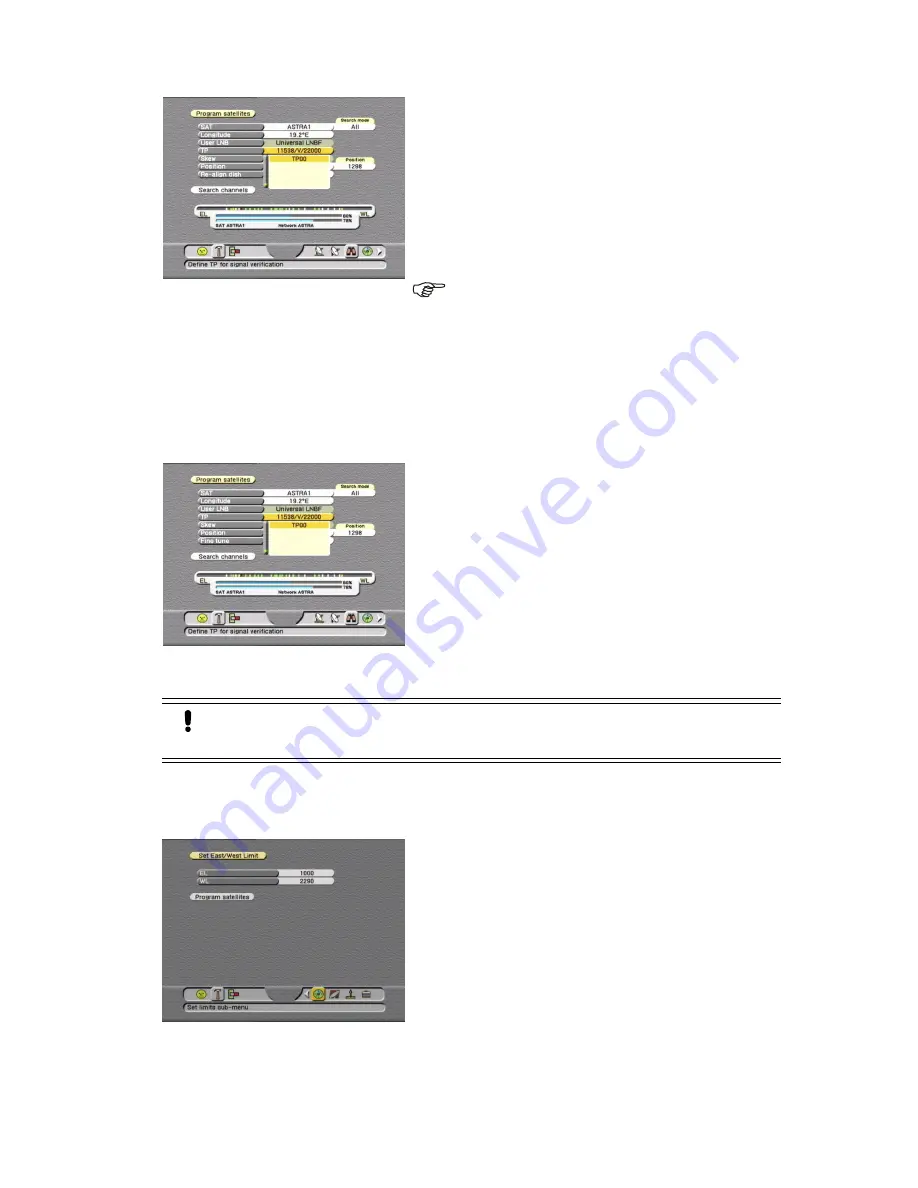
Section 4
Familiarization
Page 4 - 8
EchoNAV 2.2
© 2
0
02 E
choS
tar
Inte
rnati
onal
C
o
rp
orat
io
n
A
ll ri
gh
ts
re
se
rv
ed
2.2.4. SET LIMITS - SUB-MENU
This sub-menu allows you to change the present selected East or West Limit. The selections
in this menu only set the limits electronically which means that you also must change the
physical East and West limit switches on the dish itself.
Be aware that electronically selected limits are lost when you do a factory reset.
M
OTORIZED
CONFIGURATION
ONLY
■
TP
To select a transponder of the selected satellite.
Transponder TP00 brings you to the add data menu.
■
Skew (for polarotor only)
To adjust the Horizontal/Vertical setting.
■
Position
To move the dish for best signal level and quality.
■
Re-align dish
To compensate for a dish offset caused by ambient
conditions.
NOTE
A re-align dish will affect all satellite positions,
this means that all scanned positions will change
which might result in total loss of signal for all
satellites.
■
Search channels
To confirm the selections you made and advance to
the Search channels page.
D
I
SE
Q
C1.2
CONFIGURATION
ONLY
■
TP
To select a transponder of the selected satellite.
Transponder TP00 brings you to the add data menu.
■
Position
To move the dish for best signal level and quality.
■
Fine tune
To move the dish slowly for best signal level and
quality.
■
Search channels
To confirm the selections you made and advance to
the Search channels page.
CAUTION
On the motorized dish, set the physical East and West limit switches first. Failing to
do so might cause damage to your motorized dish installation or other properties.
■
EL
To electronically set the East Limit for the dish.
■
WL
To electronically set the West Limit for the dish.
■
Program Satellites
To advance to the next menu.