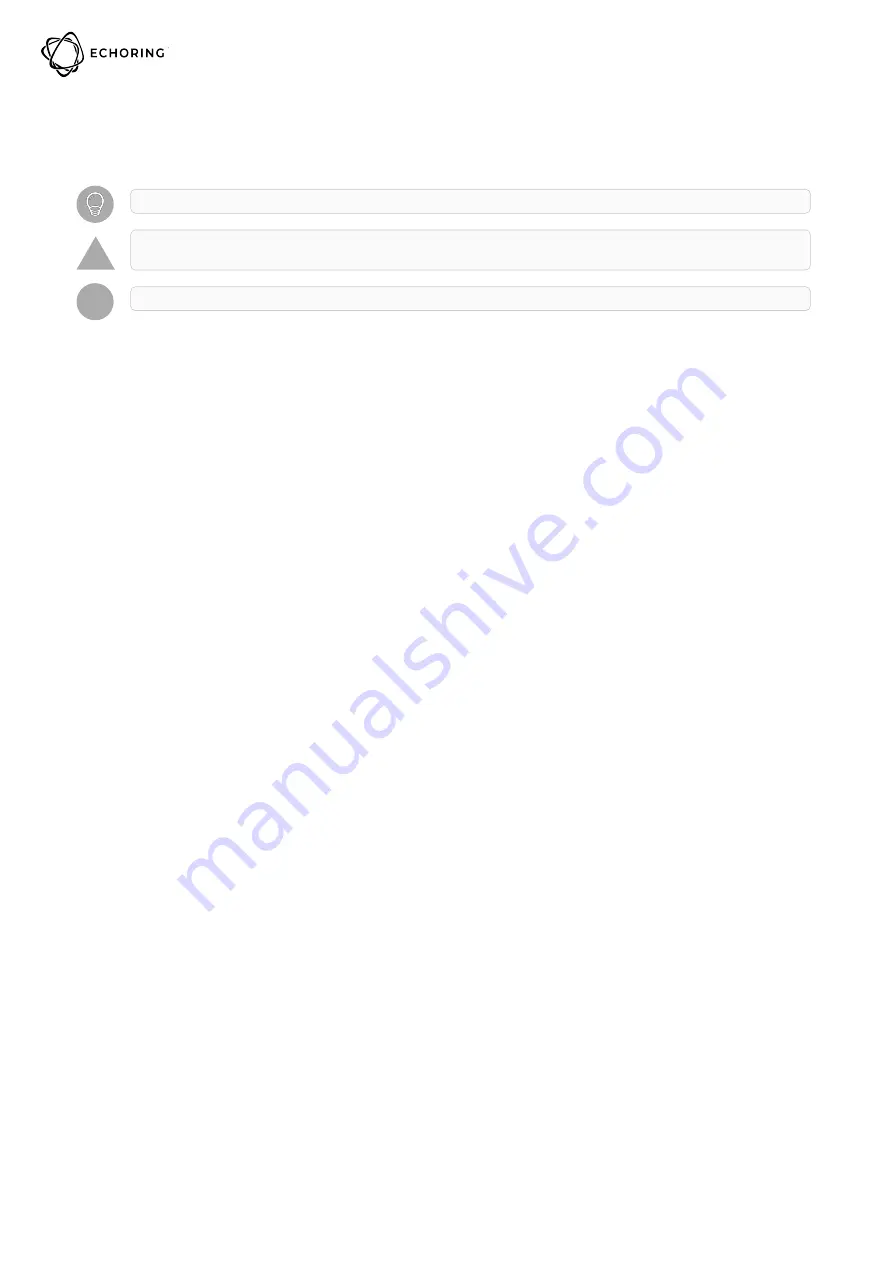
UM-ER-EB1000M-1-20210315-US
2 Please Observe the Following Notes
Please observe and obey following note formats and instructions throughout the document:
TIP
— Text in this format is information explaining the use of the product.
!
ATTENTION
— Text in this format must be observed in order to avoid malfunction and/or even damage,
or to avoid security risks.
i
EXAMPLE
— Text in this format provides examples.
2. Please Observe the Following Notes
Page 2 of 14
© by R3 – Reliable Real-time Radio




































