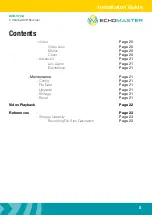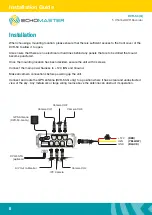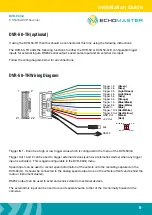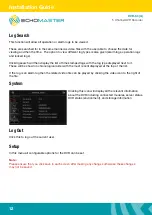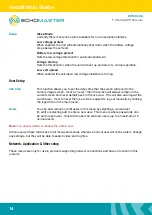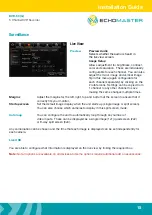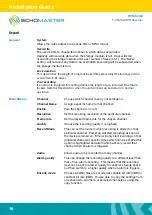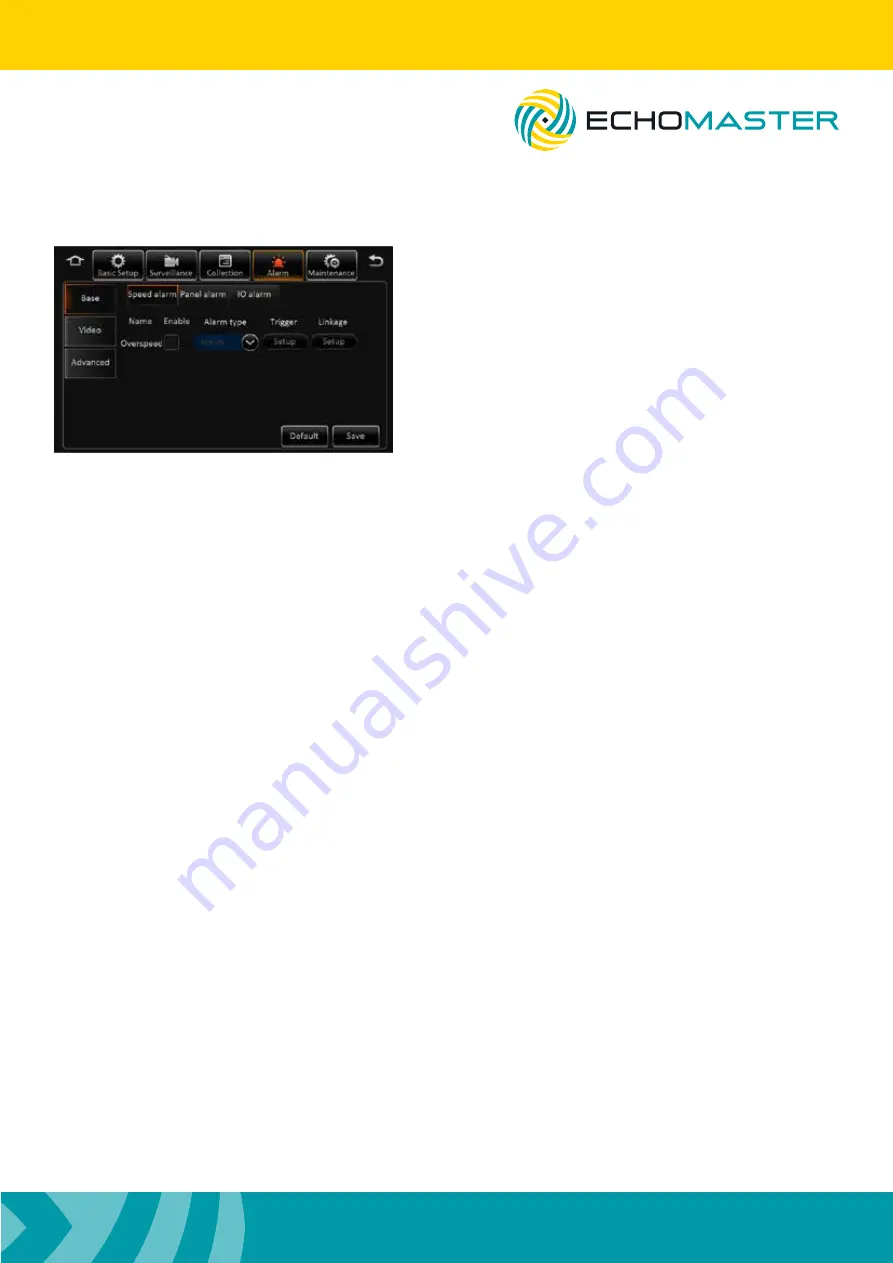
Installation Guide
19
DVR-50 (G)
5 Channel DVR Recorder
Alarm
Speed Alarm
The speed alarm function can be turned on by ticking the
enable box. You can also then configure the type of alarm
reported (Alarm/Event).
Once enabled you can configure the speed setting,
speed difference and alarm duration by clicking the
trigger setup.
Base
Using the linkage setup, it is also possible to link this alarm to one of the 2 available trigger outputs and
additionally configure post-recording times in addition to linking the alarm to a particular camera. The
alarm snap feature is not functional on this product.
Post recording will continue to record locked video for the set time after the alarm has been cancelled.
Panel Alarm
Requires additional devices.
IO Alarm
The speed alarm function can be turned on by ticking the enable box.
You can also then configure the type of alarm reported (Alarm or Event).
Once enabled, you can configure the trigger setup to high or low voltage by clicking the trigger setup.
Selecting high will mean that the trigger input on the chosen channel will need to go high (+12V) to trigger
the alarm; Setting this to low will mean that the trigger needs to be taken to ground to trigger the alarm.
Using the linkage setup, it is also possible to link this alarm to one of the 2 available trigger outputs and
additionally configure post-recording times in addition to linking the alarm to a particular camera. The
alarm snap feature is not functional on this product.
Post recording will continue to record locked video for the set time after the alarm has been cancelled.
It is possible to copy the settings from 1 alarm to any or all of the others using the copy feature.