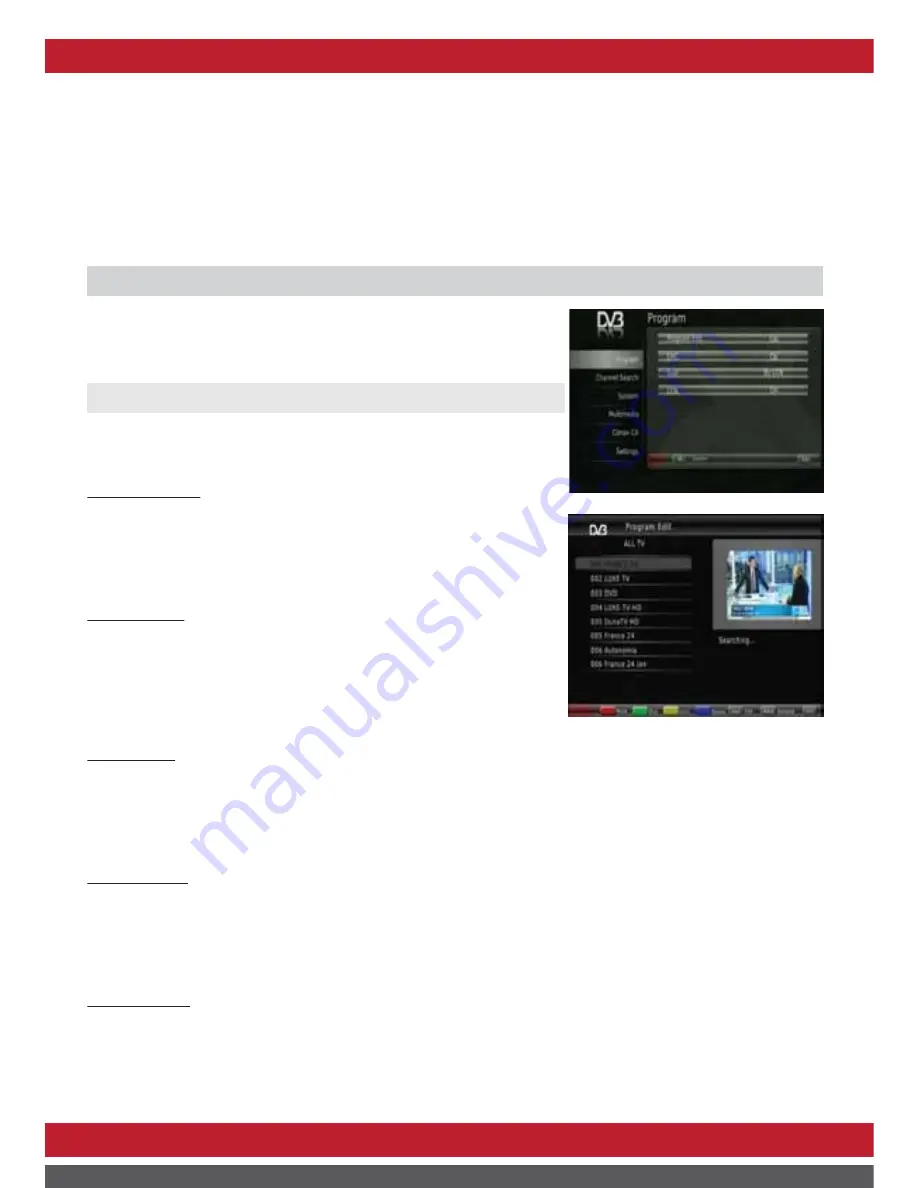
11
Menu Operation
Main Menu
Press the MENU button to enter the main menu, Press the EXIT button to exit the main menu.
The main menu has 6 items: Program, Channel Search, System, Multimedia, Conax-CA and Information.
1
.
Program
Select the left [Program] item by the ▲/▼ Button for Program
Manage Settings. Select a right option and press OK or ► to adjust
that setting. Press EXIT button to exit the Menu.
1.1 Program Edit
To edit your program preferences (lock, skip, favourite, rename,
move or delete), you will need to enter the Program Edit Menu.
Press the EXIT button to save and exit the Menu.
favorite channel
To set any program to a favourite group.
1. Press the ▲/▼ button to select the channel you want to make
favor.
2. Press the FAV button to set and again to clear.
move channel
To organize the number or sequence of the channels
1. Press RED Color button in the position of one program
2. Press▲/▼ button to move to the position of the other program you
want.
3. Press OK button to confirm.
skip channel
To skip any unrequired channels while changing channels
1. Press the ▲/▼ button to select the channel you don’t love to view
2. Press the GREEN button to set and again to clear
zašli.
lock channels
To lock some unsuitable channels to prevent children from viewing
1. Press the ▲/▼ button to select the channel you want to lock
2. Press the YELLOW color button to lock and again to unlock. When channel is unlocked, a password box
will be displayed to ask to input the pin. The default is “000000”.
delete channel
To delete any channel from the channel list
1. Press the ▲/▼ button to select the channel you want to delete.
2. Press the BULE button to enable a dialog and the press OK button to confirm deletion.
Summary of Contents for HDC-2210
Page 2: ...www echolite com ...
Page 7: ...4 Remote control Remote key functions ...
Page 23: ...www echolite com ...























