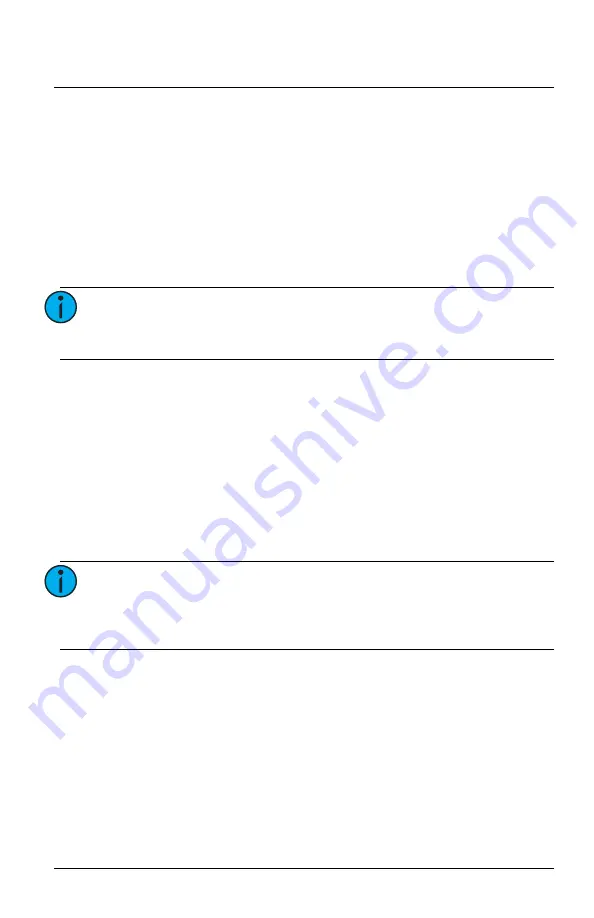
Echoflex Installation Guide
Magnetic Contact Sensor
Magnetic Contact Sensor (MC-31)
Page 3 of 12
Echoflex
Contact Operation
The MC-31 can be configured to transmit a message when the contact
opens, closes, or both (default). See
current contact status can also be transmitted as a heartbeat message. See
to select the interval.
Link to a Controller
The target controllers must be installed, powered, and within range of the
MC-31. Repeating the linking process can be used to unlink the device.
1. Press the
[Learn]
button on the controller to activate Link mode. If
necessary, refer to the related product documentation.
2. Press the
[Teach]
button on the sensor once to send a message. The
blue LED blinks to confirm a successful transmission.
3. Deactivate Link mode on the controller.
Battery Power
A CR2032 battery is included with the MC-31. The battery may be factory
installed or packed separately according to shipping regulations. Insert the
battery if required or remove the protective plastic tab before installing.
Note:
If installed for an entry door application, link the sensor
while it is in the closed position. If installed as a window
sensor, link the sensor in the open position.
Note:
A red LED indicates when the battery is low (single blink
every 15 seconds). Replace immediately to ensure
messages are transmitted. When the battery is critically
low the red LED double-blinks every 15 seconds.












