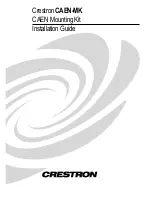21
EN
Part 2 – Attaching the Mount to the Display
IMPORTANT!
Use extra care during this part of the installation. If possible, avoid placing your display
facedown as it may damage the viewing surface.
NOTE:
Your mount comes with a selection of different bolt diameters and lengths to accommodate
a wide variety of display models. Not all of the hardware in the kit will be used.
1. Determine the correct bolt to use by examining the back of your display:
A
If the back of your display is fl at and the mounting holes are fl ush with the surface, you will use
one the M4
×
12 Bolts (C) from the hardware kit.
B
If the back of your display is curved, has a protrusion, or if the mounting holes are recessed, you
will need to use one the M4
×
30 Bolts (D) and the Spacers (E).
2. Attach the mount to the back of your display using the hardware identifi ed in Step 1. Make sure all
screws are secure, but do not over-tighten.
NOTE:
If the holes of the mount do not line up with the holes on your display, check to make sure
that your display is VESA compatible. This mount can only be used with displays that are VESA 75
or VESA 100 compatible.
Part 3 – Final Assembly
1. To complete the installation, simply slide the mount with your display attached into the wall plate.
The plastic tab at the top of the wall plate will click to indicate that the mount is secure.
2. To remove the mount from the wall, push in on the plastic tab and carefully slide the mount upwards
and out of the wall plate.
3. For extra security and stability, tighten the set screw located on the wall plate (see illustration) using
the S3 Allen Key (F) provided with the hardware kit. Remember to loosen the set screw before at-
tempting to remove the mount from the wall.
4. To use the integrated cable management feature, fi rst remove the plastic covers located on the arm
of the mount (see illustration). Route your cables through the arm and re-attach the plastic covers
to hold them in place. Make sure to leave enough slack in the cables so that they are not pulled or
pinched when you move the mount. You may also route the cables through the hook located at the
bottom of the wall plate.
OPERATION AND ADJUSTMENT
1. To adjust the tilt angle or rotate your screen, fi rmly grasp the sides of your display and carefully move
it into position. If you fi nd the mount is too diffi cult to move or is too loose to hold your mount in
position, adjust the three screws located directly behind the head of the mount using the S4 Allen
Key (G) from the hardware kit (see illustration). Make sure you adjust all three screws evenly.