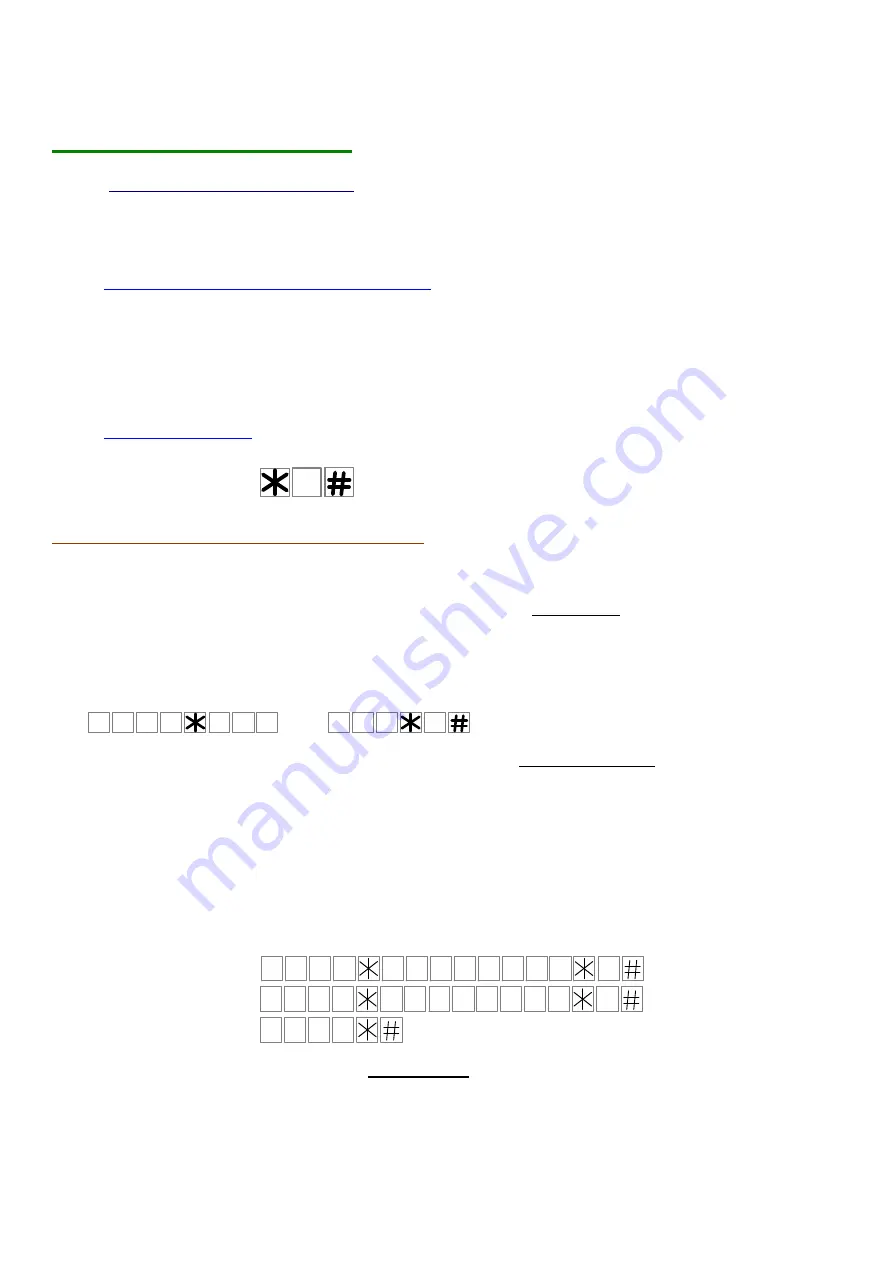
4
0
1
1
0
9
7
5
5
3
5
5
0
2
0
2
1
0
5
5
5
1
1
3
9
1
2
0
3
1
0
Programming Instructions
1.
PROGRAMMING THE SYSTEM
The system can be programmed in two ways;
1.
Through the unit’s front keypad by entering program mode.
2.
Or by SMS messages commands from anywhere by any mobile phone.
Entering Program Mode via the front keypad (PM)
Use the keypad to enter
PM
as follows:
-
Press and hold the # button for three seconds till you hear a long beep.
-
Enter the 4-digit PASSWORD. The factory default PASSWORD is
9 9 9 9.
-
Then you will hear: “
You have entered program mode
”.
-
Or you will hear: “
Wrong command
”
, in case of a false attempt.
-
Than you would need to
repeat
the steps for entering program mode once again from start.
Exiting Program Mode
The system will exit program mode automatically if no command was received within 1 minute, or by the
following command:
In Program Mode you can do the following:
(A) Set the units’ phone numbers and GSM Access Control.
Please note that the phone numbers that are programmed for the intercom system to
dial-out, are also automatically registered in system as valid users to open the gate with
their phones by calling the SIM card of the unit, with no cost of a call.
1. Programming the phone numbers for each unit into the intercom system.
The following letters and configuration, represent the programming sequence for the users’ phone numbers:
•
The first three letters (
U U U
) represent the unit’s
NAME number
. From 001 to 999.
•
The 4
th
digit (
N
) represents the 1
st
or the 2
nd
or the 3
rd
phone number for the unit.
•
( *
P P P …. P P P
* ) the letters P represent the phone number entered.
•
( R )
represent the number of
R
ings (from 1 to 9 rings) that the unit will wait for an answer, before it
hangs up and dials the next phone number in the memory.
Recommended number of rings is: 5 rings (about 15 seconds).
•
(
#
)
to enter the information into the system.
The system will announce the phone number as a confirmation: “
The number is …”
The examples below show the programming of the three phone numbers for
UNIT No.1
Example ( I ) :
Example ( II ) :
Example ( III ) :
Example ( I ) 0 0 1 => the
Name Number
of the unit.
1
=> indicating the first phone number to be stored for this unit.
*95720535* => the phone number stored as a first number is: 95720535
5 => number of ring tones the system should wait before hanging up
# => command to save the programming.
The system will confirm the programming by announcing:
“The number is: Nine five seven two zero five three five”
0
U
N
U
U
P
P
P
P
P
P
R
.
.
.














