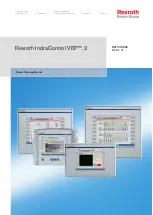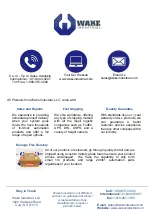20
4) If the POS device does not boot after a sudden power failure or illegal shutdown,
unplug the adapter from the POS device, and press the power button (POWER) for
several times, then plug the adapter and boot again.
(5)If the adapter light blinks or go off, unplug the adapter immediately and do not
plugged in again, then contact with our products service center.
2. No display after start up
When the POS normal boots, you will hear the BIOS beeping and the sound of the
entering theme, if the display remain in blank screen, the LCD switch might not be
off, switch the LCD on.
3. The POS device automatically restart (or shutdown)
If POS device is frequently automatic shutdown or auto-boot in operating (or just start
up),
(1) Check the power supply is connected normally; make sure the plug is not loose
and contacts are in good condition;
(2) Check the AC 220V is stable;
(3) Virus may cause this problem if the hardware parts are normal, immediately
antivirus to restore the system.
(4) A sudden power failure or illegal shutdown may cause this problem, press F8 to
use safe mode to enter the system and debug.
(5) If you added or replace any hardware or an external device to occur this problem,
recover the hardware or remove it.
(6) If the above steps do not resolve this problem, reinstall the operating system.
4. POS device is not available to access internet (slow response)
(1) Make sure the external network cable is well connected;
(2) Check if the green light is on and the orange light blinks at the internet port while
the POS device is working. If not, there might be the external cable problems, please
re-check the external network cable is connected;
(3) Check the network connection icon in the Toolbar, if the icon cannot be found, so
network card driver might not be installed properly, reinstall the driver (according to