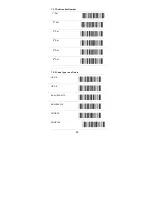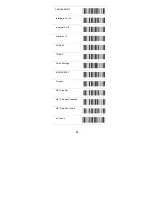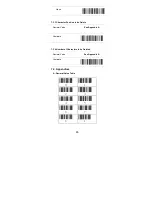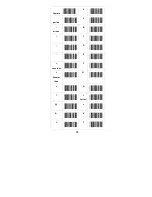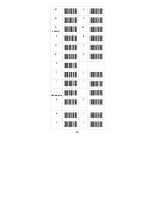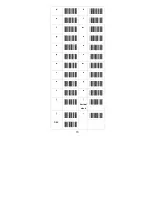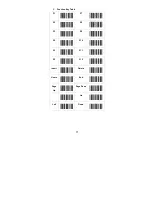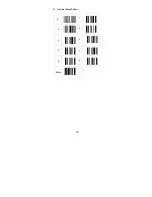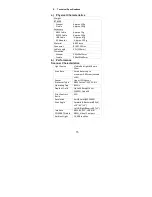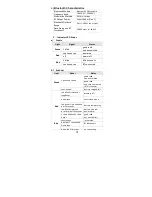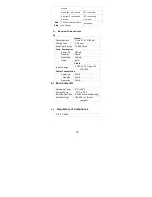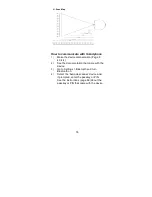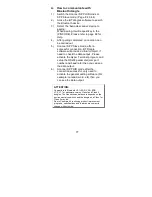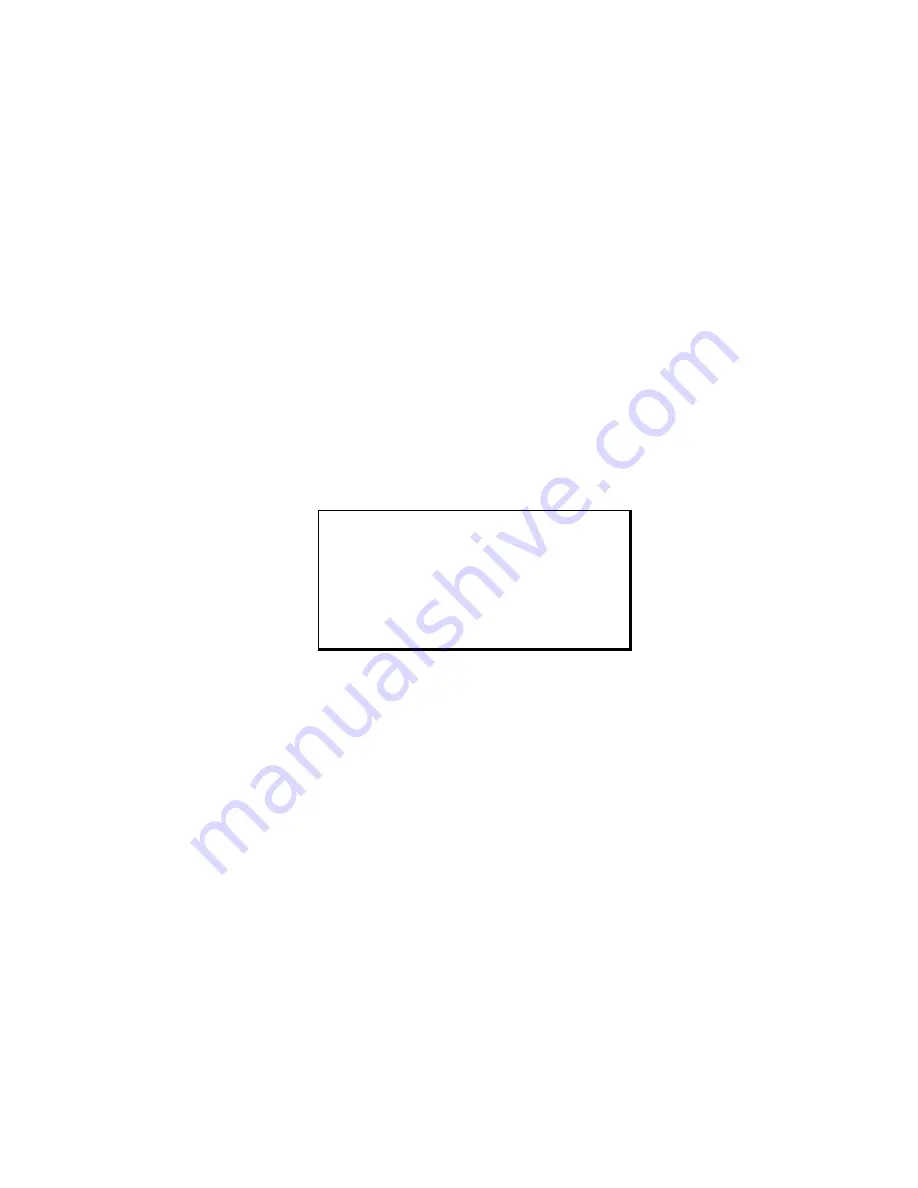
77
A. How to communicate with
Bluetooth dongle
1)
Switch the Scanner SPP HID mode or
SPP Slave mode. (Page 8 4.3,4.4)
2)
Active the BT dongles software to search
the Bluetooth device.
3)
Select the ‘barcode scanner’ device to
pairing;
When pairing, it will request key in the
(PINCODE),
Please refer to page 69 for
Help.
4)
After pairing completed, connection can
be carried out.
5)
Scanner SPP Slave mode, after a
successful connection, BT Dongle
software will provided virtual comport, if
need to check the data output , Please
activate the Hyper Terminal program, and
setup the RS232 parameter(com port
number and baud rate) then you can see
the data output.
6)
Scanner SPP HID
mode after the
connection successful, only need to
activate the general editing software (For
example: notepad, word. etc) then you
can see the data output.
ATTENTION:
Compatible to Bluetooth V2.1+EDR, V2.0+EDR,
V1.2,V1.1 or backward version Class1 and Class 2
dongles, The transmission distance is depends on the
environmental conditions and the dongle as a Class 1 or
Class 2 may be.
Due to Champtek’s continuing product improvement
programs, specifications and features are subject to
change without notice.
Summary of Contents for BT-8500
Page 1: ...EC BT 8500 Wireless Handheld Linear Imager Barcode Scanner User s Manual www ecline com mx...
Page 13: ...10 4 8 Scanner Mode SPP Master Mode SPP Slave Mode HID Slave Mode BT Parameter Set Default...
Page 15: ...12 to the factory default 5 3 Programming Flow Chart...
Page 43: ...40...
Page 51: ...48 1 st Set Complete...
Page 65: ...62 Complete End of Configuration bar code Save Parameters bar code...
Page 70: ...67 BEL US LF SPACE CR DLE DC3 0 1 2 3 4 5 6 7...
Page 71: ...68 Comma 8 period 9 minus B C D E Less than F Greater than G H I Letter I J A K L T...
Page 72: ...69 M U N V O Letter O W P X Q Y R Z S _ Underscore a h b i c j...
Page 73: ...70 d k e l f m g n o u p v q w r x s y t z Vertical slash DEL...
Page 75: ...72 D Decimal Value Table 0 1 2 3 3 4 5 6 7 8 9 Enter...