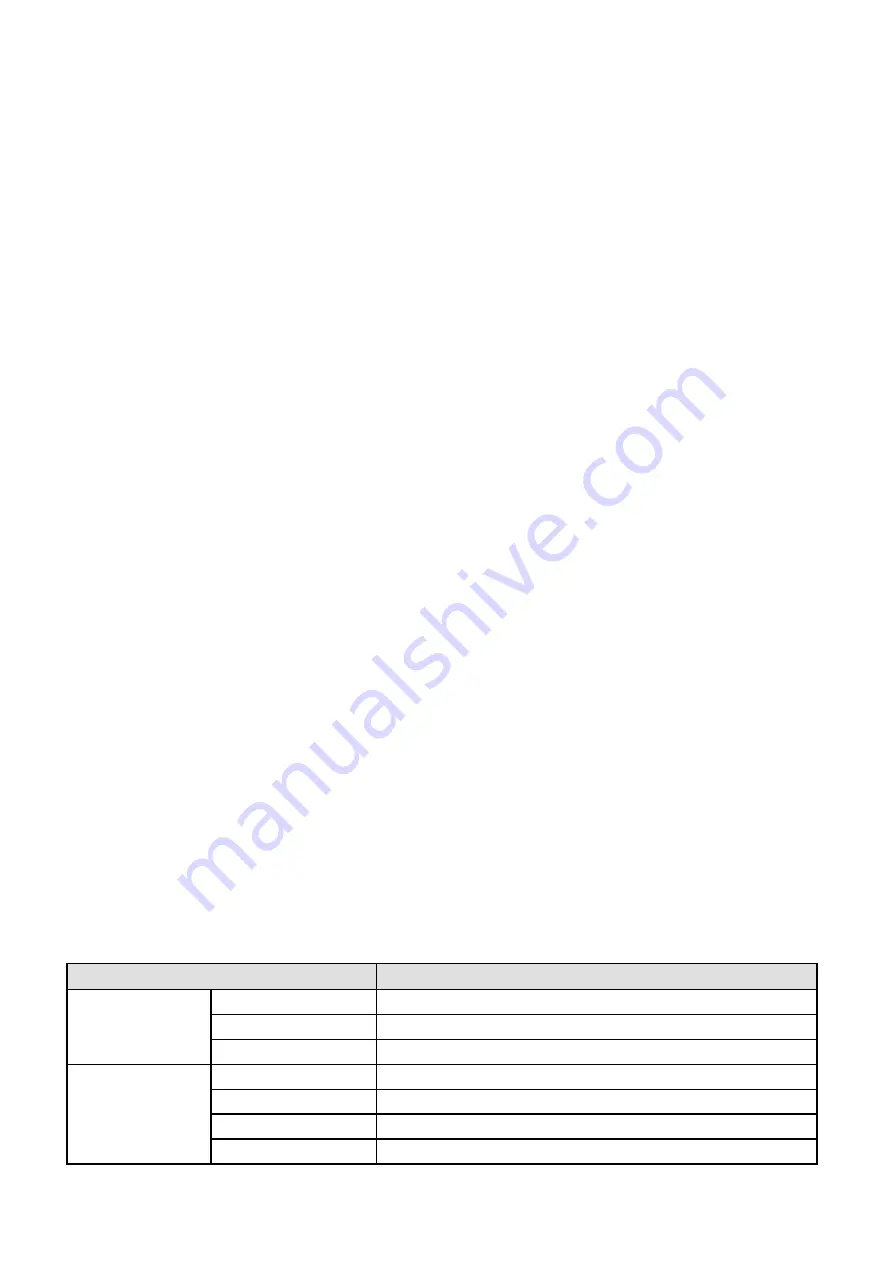
83
6.1.8 UPnP always failed
UPnP only contains port forwarding in our recent software. Sometimes, it may be failed to do port forwarding
automatically because of firewall or anti-virus software. It also has much relation with router’s security settings.
So we recommend you do port forwarding manually. You can view your camera in internet successfully after
you do port forwarding manually in your router(Figure 4.29).
6.1.9 Camera can not connect wireless
If your camera could not connect wireless after you set wireless settings and plug out the cable. Please check
whether your settings are correct or not.
Normally, camera can’t connect wireless mainly because of wrong settings.
Make sure broadcast your SSID; use the same encryption for router and camera.
6.1.10 Can’t see other cameras listed
Can’t see other cameras listed in multi-device when using remote access.
If you want to view all the cameras via the WAN, verify that each camera added in the multi-device settings can
be accessed by using the DDNS name and port number. Use the DDNS domain name not the camera’s LAN
IP. (For more details see: How to add cameras in WAN)
6.2 Default Parameters
Default network Parameters
IP address: obtain dynamically
Subnet mask: obtain dynamically
Gateway: obtain dynamically
DDNS: Embedded domain name
Username and password
Default username
is
admin with a blank password
6.3 Specifications
ITEMS
Camera
Image Sensor
Sensor
High Definition Color CMOS Sensor
Display Resolution
1280 x 960 (1.3 Megapixel)
Min. Illumination
0 Lux (With IR Illuminator)
Lens
Lens Type
Glass Lens
focal length
f:2.8~12mm
Aperture
F1.6
Diagonal angle of view
75°(Max)

















