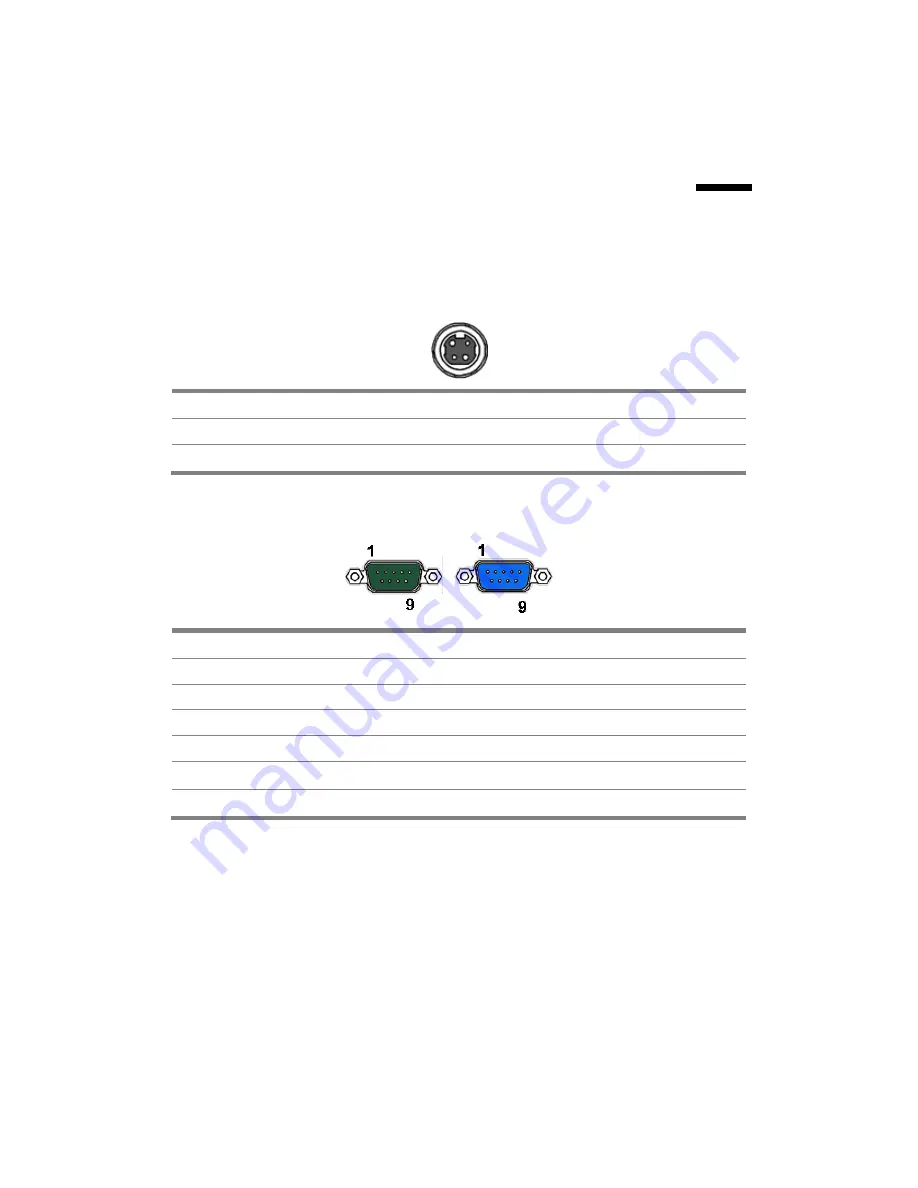
Chapter 3 IO Definition
27
3.
3.
I/O Definition
Please refer the detailed technical information about all I/O ports as
followings.
3.1. Power Connector
PIN Description
PIN
Description
1 +19V 3
GROUND
2 +19V 4
GROUND
3.2. Serial Port
COM Port 1/2/3
PIN Description
PIN
Description
1 DCD
6 DSR
2 RXD 7 RTS
3 TXD
8 CTS
4
DTR
9
RI / 5V /12V
5
GND
10
NC





































