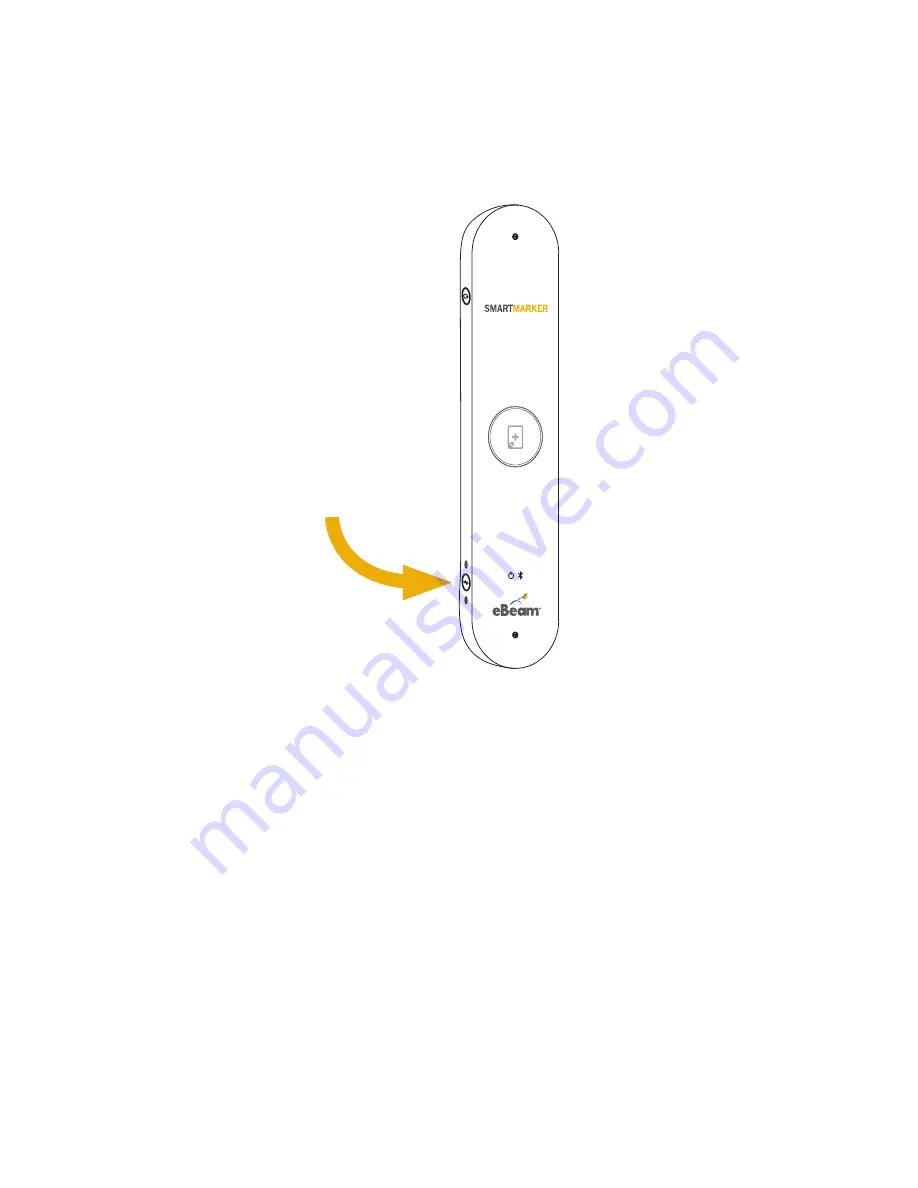
9
Memory Mode
Memory mode lets you write and save notes to the
sensor without connecting a device.
Press the Bluetooth button once on the bottom
left side of the sensor. When the LED light beside
memory mode is on, everything you write will be
saved to memory.
Sensor memory can save up to 20,000 pages.
TIP: Notes saved on the sensor can only be
downloaded by connecting the USB cable to your
PC (Windows/Mac).
For more details, navigate to the ‘help’ menu in the
eBeam Note desktop application.
Bluetooth mode
or
Memory mode






































