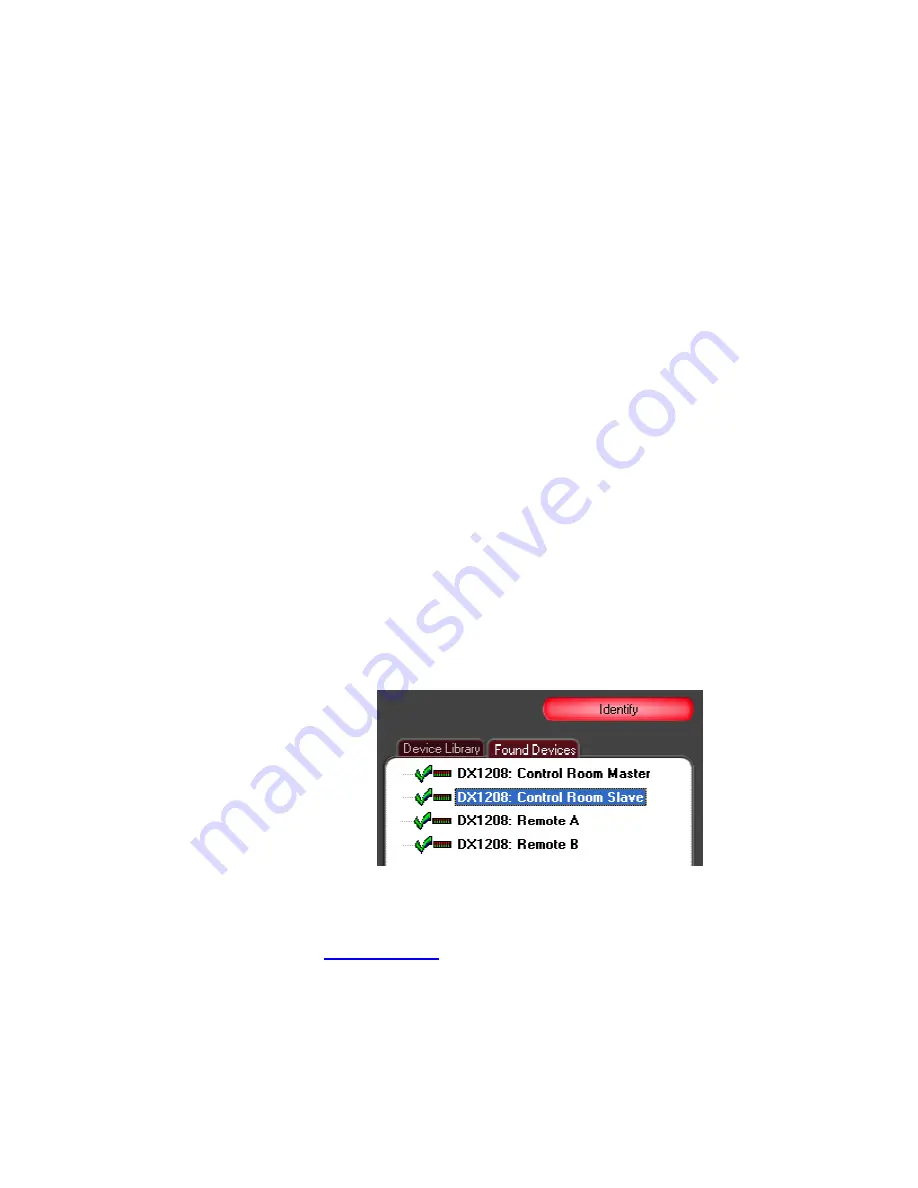
Parameters
•
Go Online
When Go Online is pressed, DX Navigator sends out a message
using the selected communications protocol requesting that all DX
devices receiving the message identify themselves to DX
Navigator. Devices respond by sending back their
Device Name
,
IP Address
(if Ethernet communications is selected), and device
type. Each device that responds is then listed in the Found
Devices tab. Devices that are powered on or connected after DX
Navigator is online will also appear in the list (Ethernet
communication only).
Once DX Navigator is online, double-clicking the Device Icon of
any online device in the list allows you to login to and control the
unit through its own Device Window. Pressing the Go Online
button again takes DX Navigator offline, closes all open Device
Windows, and removes all devices from the Found Devices list.
NOTE: In DX Navigator 1.0.0, the number of IP connections to
any single DX device is limited to three instances of DX Navigator.
Therefore if there are 4 or more concurrent instances of DX
Navigator running on the network, the device will appear in the
Found Devices list of only the first three instances of DX Navigator
that connected to it. This limitation will be removed in a later
version of DX Navigator.
•
Identify
When DX Navigator is online, pressing the Identify button causes
the front panel LEDs of whatever device is selected in the Found
Devices list to flash in a random pattern. Devices must be online
(indicated by green check mark) to be identified. Use this
command to correlate DX devices to their corresponding Device
Icons in the Found Devices list.
•
Refresh
The
Refresh
command forces DX Navigator to reestablish a
communication connection with the selected device, but without
taking DX Navigator offline. Use
Refresh
whenever the device
Status Indicator
turns to a red exclamation mark and you are
confident he the problem that caused the communication
disruption is resolved. To use
Refresh
, first select the Device
Icon of the desired device in the Found Devices list, then choose
Refresh
from the Edit or R-click popup menu.
8
Summary of Contents for DX1208
Page 1: ......























