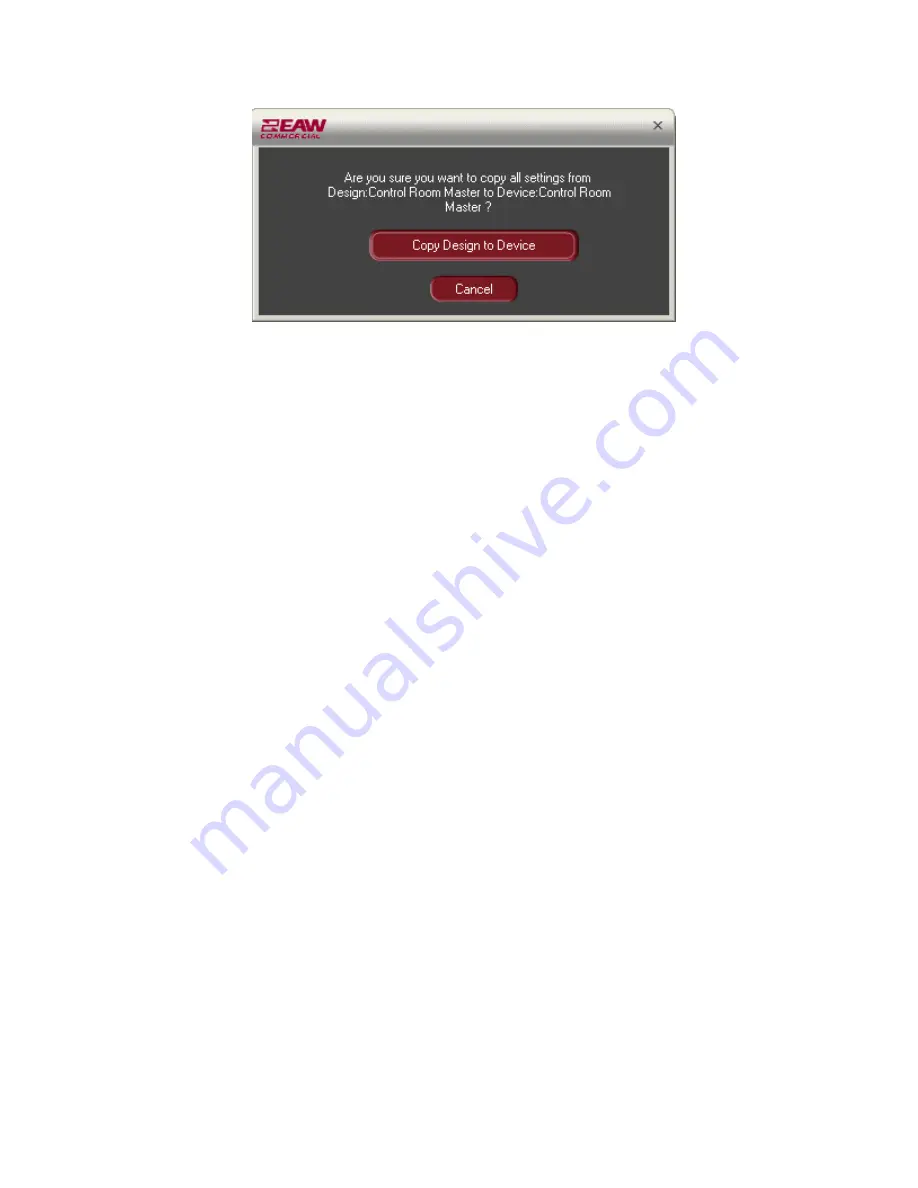
10. All of the current design settings are written to the destination device EXCEPT for the
Device Name
and all Settings tab parameters (
Presets
, Permissions, IP settings, Event
Log data, and
Master/Slave
). Note that IP settings are stored in the Site File for
reference only. Uploading a design to a hardware device does not overwrite the
device’s IP settings to prevent network address conflicts arising from the same design
being uploaded to multiple devices. Instead, IP settings must be copied manually.
Edit Menu Commands
Except where noted below, the following Edit commands are available both from the Main
Window File menu and the R-click popup menus.
•
Open
Opens the Device Window of the selected design or hardware
device. A login is required for hardware devices the first time
Device Windows are opened in a session.
•
Cut
Deletes the selected design and places the design settings into
the Windows Clipboard for subsequent use in
Paste
operations.
Cut
is available only from the Design tab. [Keyboard Shortcut =
CTRL+X]
.
•
Copy
Places a copy of the current design or hardware device settings
onto the Windows Clipboard for subsequent use in
Paste
operations. [Keyboard Shortcut =
CTRL+C]
.
•
Paste
Overwrites the settings of the selected device/design with the
settings placed into the Windows Clipboard via
Cut
or
Copy
.
Pasting into an empty area of the Design tab creates a new
design based on the contents of the Clipboard. [Keyboard
Shortcut =
CTRL+V]
.
•
Delete
Removes the selected design from the Design tab, but does not
copy the settings to the Windows Clipboard.
Delete
is available
only from the Design tab. [Keyboard Shortcut =
Delete]
.
•
Properties
Not implemented in DX Navigator v1.0. Available only from the R-
click popup menu.
19
Summary of Contents for DX1208
Page 1: ......






























