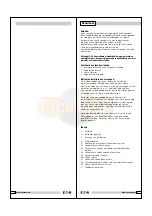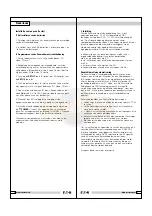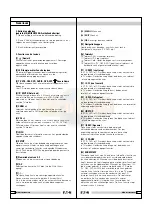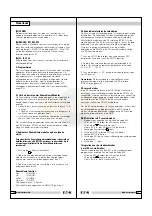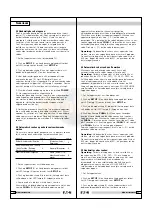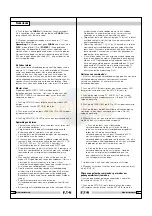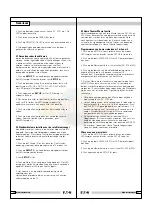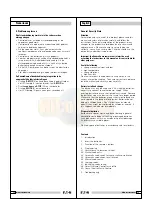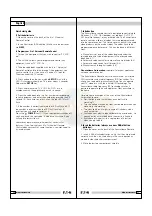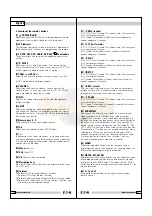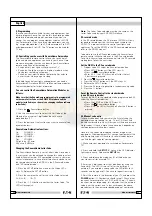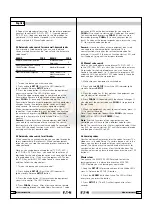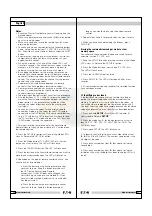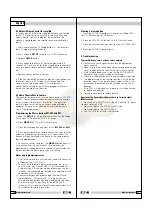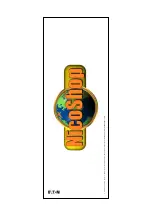English
4.8 Default Volume Control for satellite
In factory default, in Satellite mode the volume is controlled
by the TV. However, some Satellite tuners have their own
volume control. You can reprogram the remote so the
volume is controlled by the satellite receiver instead of by
the TV.
1. Press and release the TV Mode button (3) - remote must
be in TV mode for this procedure.
2. Press and hold
SETUP
(8) button until LED remains on.
3. Release
SETUP
button.
4. Press and hold the Mute (4) key for approximately 8
seconds. LED will stay off for the 8 second period, then blink
once to indicate volume default acceptance and then remain
off.
5. Remote volume default is now set.
6. If the XanuraHome Remote was previously controlling the
television volume in SAT mode, it will now control the
volume of the satellite decoder. If it was previously
controlling the volume of the satellite decoder, it will now
control the volume of the television.
4.9 Home Theatre Macro Feature
Your XanuraHome remote has three Macro buttons: M1, M2
and M3. You can program these buttons to execute a series
of commands with one press of a button. This powerful
feature is ideal for switching on all your audio and video
equipment at once or for selecting certain preferences in
Home Theatre applications.
Programming the Macro buttons M1, M2 and M3
1. Keep the
SETUP
(8) button pressed until one of the Mode
LED's stays lit. Release the SETUP (8) button.
2. Press
MACRO
(25). The LED will flash once.
3. Press the Macro button you want to set
(M1, M2 or M3)
.
4. Press the buttons on the remote control you want to enter
under the Macro button (maximum of 10 commands). The
buttons will be executed by the macro in the same order as
they are programmed.
5. To save the macro, you press the
MACRO
button again. If
you have used up the maximum of 10 commands, the
procedure will stop automatically and the 10 commands will
be saved under the Macro button you are setting.
Notes on programming macros
•
The first command of a macro always needs to consist of
a Mode button (TV, VCR, etc)
•
You may have to enter a delay in the macro (e.g. to let
your TV warm up). Press PAUSE (17-22) followed by a
numerical key (1-9) to enter a delay of between 1 and 9
seconds. The standard delay between the separate macro
commands is half a second.
•
The macro buttons can execute both infrared (IR) and
radio frequency (RF) commands. This means you can
activate audio and video equipment and control the lights
at the same time (using a XanuraHome RFIX35 RF-
interface). This is ideal for Home Theatre applications. Ask
your supplier for more information.
30
MBO 1991494G01 001
Clearing a macro button
1. Press the SETUP (8) button until one of the Mode LED's
stays lit. Release the SETUP button.
2. Press the MACRO (25) button. The LED will flash once.
3. Press the macro button you want to clear (M1, M2 or M3).
4. Press the SETUP (8) button again.
5. Troubleshooting
The remote doesn't work or loses codes entered
•
Confirm with your original remote that the equipment
works correctly.
•
Make sure that you have pressed the corresponding mode
key of the equipment or device that you want to control.
•
If the listed code does not work, try the AUTOSEARCH
method or enter the next code of that brand.
•
Check that the batteries have the correct polarity position.
•
The programming of the remote requires 2 AAA Alkaline
batteries (new). If the remote looses codes within a few
days/weeks the problem can be solved by using 2 new
batteries.
•
If the LED is lit permanently, in general it will be ecessary
to replace the batteries.
•
Set the remote back to factory default.
How to set the XanuraHome Remote back to factory default
(Master reset)
•
Press and hold SETUP (8) until the LED indicator (2) lights
steadily. Release SETUP.
•
Press and release the STOP key (20) twice.
•
Press and release the .MUTE key (4).
•
The LED (2) turns off after few seconds.
31
MBO 1991000G01 001