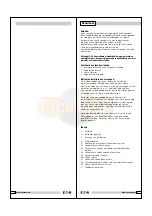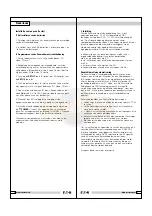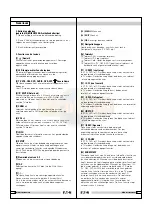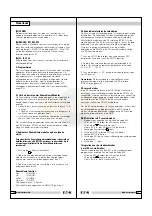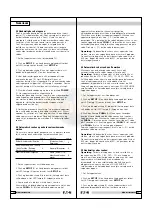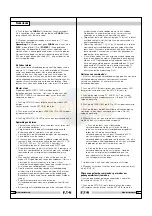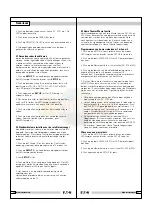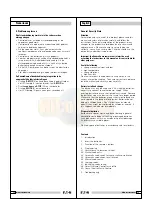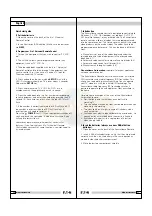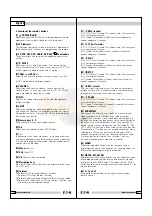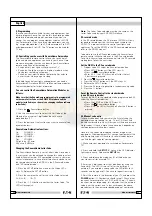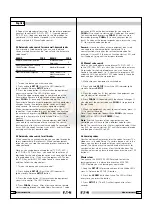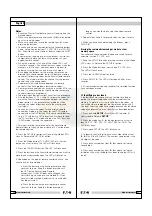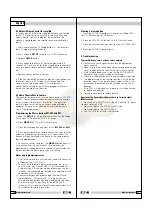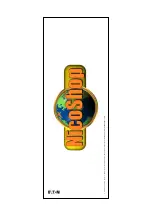English
3. Function of the remote's buttons
[1]
X
POWER (On/Off)
Allows you to switch off the last selected appliance. Some
appliances can also be switched on with this button.
[2] LED indicator
The indicator light flashes when the remote is operating or
lights continuously while you are programming the remote.
[3] TV, VCR, CBL, DVD, AUDIO, DVR, SAT, XanuraHome
These keys allow you to select the appliance you wish to
control.
[4]
_
MUTE
Allows you to turn on/off the sound. You can control the
"Mute" function of your TV even when you are in VCR, DVD
or SAT mode. No need to select the TV mode.
[5] CHAN +/- or PROG +/-
Select the next or the previous channel of your TV or SAT.
In DVD mode: next or previous chapter.
[6] /-
Allows you to control the volume. You can control the
volume of your TV even when you are in VCR, DVD or SAT
mode. No need to select the TV mode.
[7] INFO
Displays on screen information of the selected appliance
(when available).
[8] SETUP
Allows you to program your remote before the first use. It
also allows you to access to secondary functions of certain
A/V appliances (Shift). Press the SETUP key followed by the
function key you desire.
[9] Numeric keys 0 - 9
Work the same way as your original remote.
[10] AV
Selection of an external source (SCART input).
[11] -/--
In connection with the numeric keys, this button allows you
with some equipment to select directly channels higher than
9. If you are in programming mode - automatic code search
you can confirm the code.
[12] Menu
Menu On
[13] Exit
Menu OFF
[14] OK
Confirms menu selection.
[15] Navigation keys
Up, Down, Right, Left. Allows you to navigate into the menu
(TV, DVD, etc).
[16] Teletext
Æ
Teletext ON: Start/stop Teletext / Fasttext.
#
Teletext OFF: Stop Teletext / Fasttext.
Ë
Teletext Hold: Stop page change in Teletext / Fasttext mode.
Ê
Teletext Mix: Allows you to mix the Teletext / Fasttext and
the picture of the selected channel.
22
MBO 1991494G01 001
[17]
5
REW (rewind)
In VCR, DVD or CD mode: This button works the same way
as in your original remote.
IN TV mode: Coloured key (Red), control of videotext or
special equipment functions.
[18]
4
FF (fast forward)
In VCR, DVD or CD mode: This button works the same way
as in your original remote.
IN TV mode: Coloured key (Blue), control of fasttext or
special equipment functions.
[19]
1
PLAY
In VCR, DVD or CD mode: This button works the same way
as in your original remote.
IN TV mode: Coloured key (Yellow), control of fasttext or
special equipment functions.
[20]
2
STOP
In VCR, DVD or CD mode: This button works the same way
as in your original remote.
IN TV mode: Coloured key (Green), control of fasttext or
special equipment functions.
[21]
8
REC (record)
This key works the same way as the one on your original
remote for your VCR. In order to avoid a mistake you have
to press this key twice to activate this feature.
[22]
3
PAUSE
In VCR, DVD or CD mode: This button works the same way
as in your original remote.
IN TV mode: Coloured key (Magenta), control of fasttext or
special equipment functions.
[23] SHOWVIEW
You can use the ShowView or VideoPlus function of your
video recorder with this button (if your video recorder
supports this function). If your video does not support this
function, the button can give access to the timer function or
the menu of your video recorder. When the ShowView/V+
button is used in other modes than the VCR mode (TV, CBL,
SAT, AUDIO), this button is often used for the Scan function.
For example, in TV mode you can change channels or when
listening to a CD you can only listen to the intros. After 3
seconds, the button selects the following channel or song.
Press any button to stop the Scan function. The Scan
function will automatically stop after 2 minutes.
[24] LEARN
Programming button for learning the functions of your
original remote control. See chapter 4.5, Learning codes, for
information about programming these codes.
[25] MACRO, M1, M2, M3
Macro buttons. With these buttons you can execute a series
of pre-programmed commands with one press of a button.
First press the MACRO button. Then press the M1, M2 or
M3 button to activate the relevant macro. See chapter 4.7 for
more information.
[26] L1, L2, L3, L4
Extra buttons for learning the functions of your original
remote control.
23
MBO 1991494G01 001