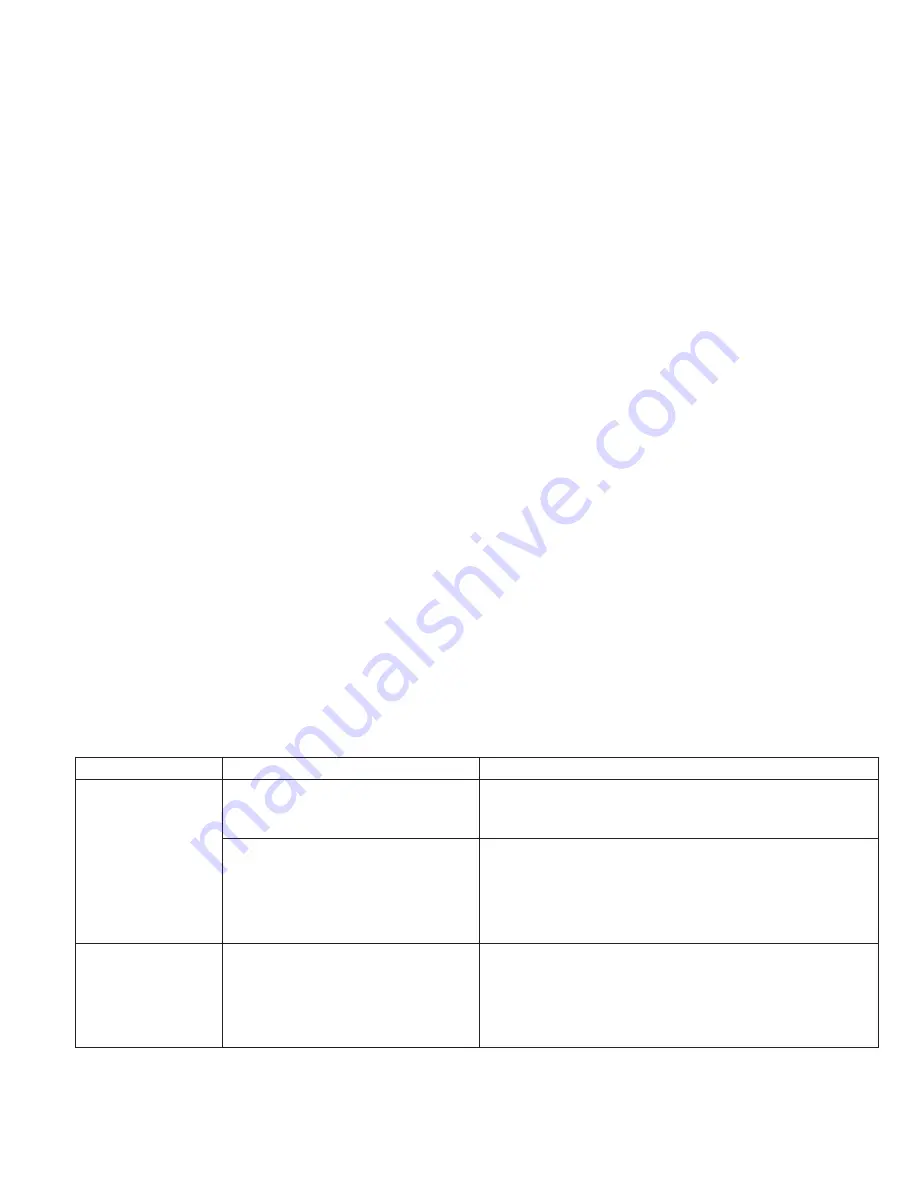
5
SVPD Programming Guide
www.eaton.com/lightingsystems
Making Adjustments to Other Settings
Set sensor time-out value:
1. Stand directly below the fixture and point the remote at the integrated sensor.
2. Press the preferred time-out button (“5”, “10”, “15”, or “20” minutes). The sensor’s red LED will blink steadily for 5 seconds.
3. Repeat for all additional fixtures.
Set sensitivity level
If an integrated sensor is triggering with activity outside of the desired area, the coverage area may be reduced.
1. Stand directly below the fixture and point the remote at the integrated sensor.
2. Press the “LO” button (reduced coverage) or the “HI” button (full coverage). The sensor’s red LED will blink steadily for 5 seconds.
3. Repeat for additional fixtures as needed.
Enable/disable daylight switching
Daylight switching is disabled by default. Enable it only in outdoor lighting applications where there is ample daylight to avoid nuisance
switching.
1. Stand directly below the fixture and point the remote at the integrated sensor.
2. Press the “SET” button. The sensor’s red LED should flash rapidly.
3. Within 5 seconds, press the “75” button. The LED should continue to flash rapidly.
4. Press the “15” button. The LED should flash with a slow blink pattern followed by a short blink pattern.*
5. Repeat for additional fixtures as needed.
ote:
N
to disable daylight switching, follow steps 1 through 3. At step 4, press the “20” button. The LED should flash with a short blink pattern followed by a
long blink pattern.
Issuing manual commands
The ISHH-01 programming remote and the ISHH-02 personal remote can issue temporary scene and raise and lower commands. Manual
commands will remain in effect until the occupancy time-out period expires.*
1. Stand directly below the fixture and point the remote at the integrated sensor.
2. Press the scene button (ES, MIN, 50, Occ, 75, MAX, UnOcc) or use the raise and lower control to adjust lighting to the desired level. The
sensor’s red LED should flash twice to acknowledge the command.
3. Repeat for any additional fixtures.
*Daylight dimming and energy saver transitions will be suspended until the occupancy time-out period expires if the MIN, 50, 75, or MAX
scene buttons are pressed:
Troubleshooting Guide
Issue
Possible Causes
Suggestions
Lights will not turn ON
automatically
line voltage switch has power turned OFF
• Verify that the sensor’s red LED flashes with motion activity. If not,
ensure any line voltage switches are in the ON position.
occupancy detection scene set to OFF in error
AND/OR
daylight switching may be enabled in error
• Using the programming remote (ISHH-01) ensure the relay can be turned
ON/OFF.
• If the load responds to the remote, follow the steps in this document to
set the occupancy detection scene level
• Follow the steps in this document ensure that daylight switching is
disabled.
Lights will not turn ON
from wallstation
occupancy detection scene set to OFF in error
• After a 1 minute power up period, verify that the sensor’s red LED flashes
with motion activity.
• Using the programming remote (ISHH-01) ensure the relay can be turned
ON/OFF.
• If the load turns ON with the remote, follow the steps in this document to
set the occupancy detection scene level.







