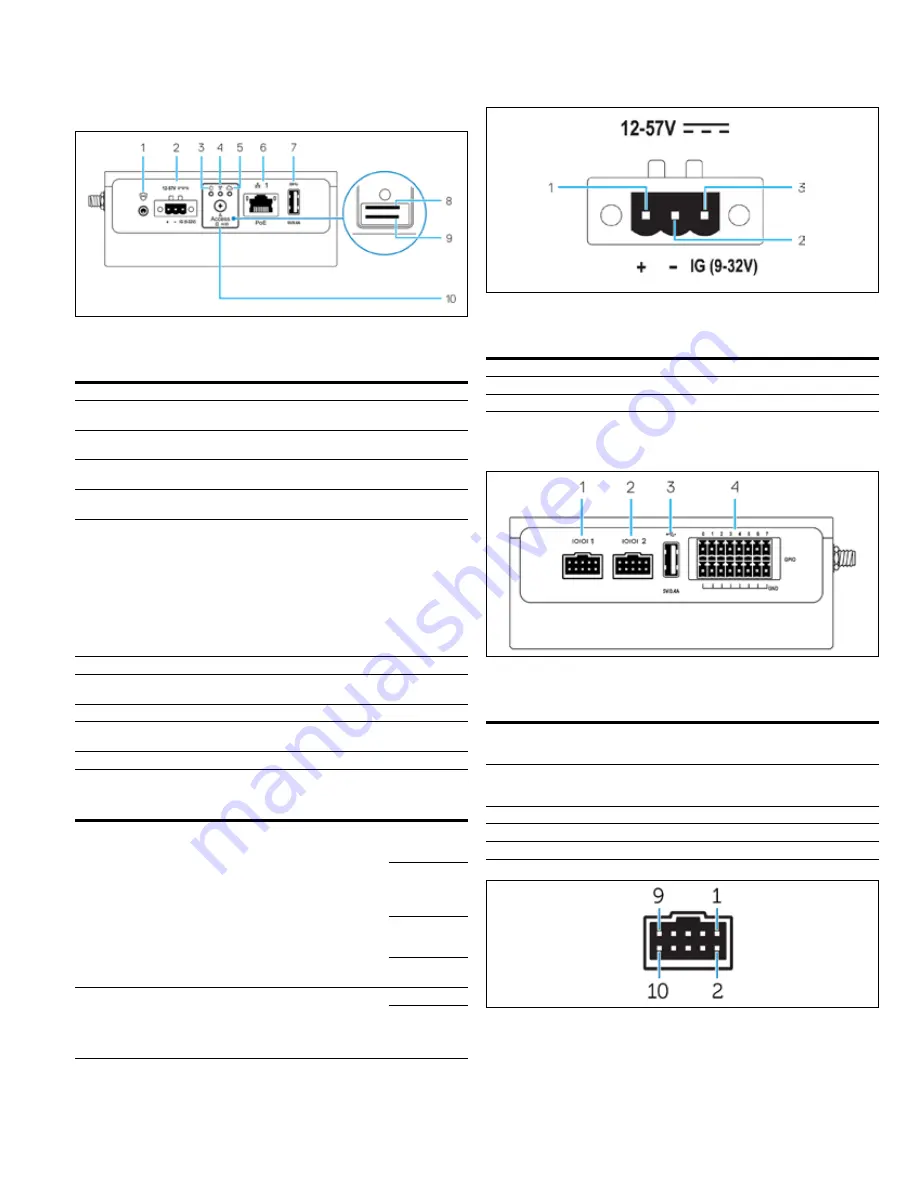
3
Instruction Booklet
IB150020EN
Effective June 2019
PXG950-4G installation manual
EATON
www.eaton.com
Left view
Table 3. Left view.
Features
1
Intrusion switch
Reserved for future.
2
Power or ignition port Connect a 12-57 Vdc (1.08-0.23 A) power cable to
supply power to the PXG950-4G.
3
Power and system
status light
Indicates the power status and system status.
4
WLAN or Bluetooth
status light
Reserved for future.
5
Cloud-connection
status light
Indicates status of firmware update.
6
Ethernet port one
(with power over
Ethernet support)
Connect an Ethernet (RJ45) cable to gain network
access. Provides data transfer speeds up to 10/100
Mbps and supports Alternative A of the IEEE 802.3af
standard. The PXG950-4G is an IEEE 802.3af
Alternative A compliant powered device (PD). To
comply with EU Declaration of Conformity (DoC),
ensure cable length from the system to the device
does not exceed 30 m (98.4 ft). To comply with
regulatory requirements in Brazil, ensure cable length
from the system to the device does not exceed 10 m
(32.8 ft).
7
USB 3.0 port 1
Optional for network configuration or factory reset.
8
SIM card slot
(optional)
Insert a micro-SIM card into the slot. A SIM card is
included in the accessory box.
9
SD card slot (optional) Reserved for future.
10
Micro-SIM or micro-
SD card access door
Open the access door to access the micro-SIM or
micro-SD card.
1
USB power is limited to 0.6 A/3 W.
Table 4. Status light indicators.
Function
Indicator
Color
Control
Status
System
Power status
and system
status
Green or amber BIOS
Off: System off
On (solid
green): System
on or boot
successful
On (solid
amber): Power
up or boot fail
Blinking amber:
fault or error
System
Cloud
Green
Software
Off: By default
Blinking:
Firmware
update in
progress
The power and system status light may operate differently during
different boot-up scenarios, for example, when a USB script file is
run during boot-up .
Table 5. Power connector pin definition details.
Pin
Signal
Function
1
DC+
12-57 Vdc power
2
DC-
Ground
3
N/A
N/A
Right view
Table 6. Right view
Features
1
RS-485 port one
Connect a RS-485 cable to the
PXG950-4G. Provides data transfer
speeds up to 12 Mbps.
2
RS-485 port two
Connect a RS-485 cable to the
PXG950-4G. Provides data transfer
speeds up to 12 Mbps.
3
USB 2.0 port 1
Reserved
4
GPIO port
Reserved
1 USB power is limited to 0.4 A/2 W.


































