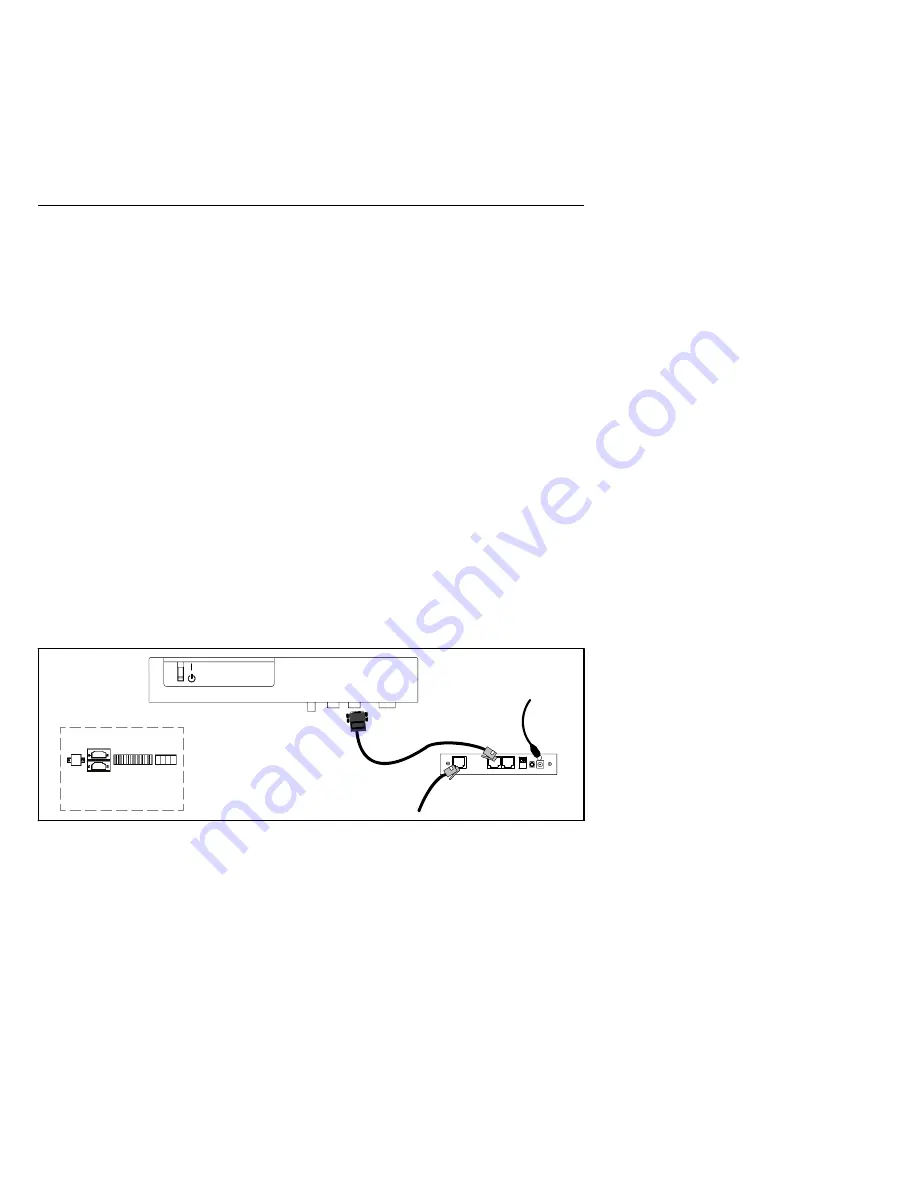
EATON
Powerware
®
ConnectUPS
t
Web/SNMP Adapter (E Model) Quick Start Instructions 164950186 Rev A
4
4.
If the X100 port is not available,
use the supplied serial cable
(labeled “PC”) to connect the UPS port on the ConnectUPS-E
to the male, 9-pin, RS-232 port (labeled X101) on the UPS
(see Figure 4).
Insert the external power supply cord into the power inlet on
the ConnectUPS-E (labeled “12 VDC”).
Plug one end of the detachable power cord into the external
power supply.
Plug the other end of the power cord into a UPS-protected
receptacle.
5.
Replace the UPS front cover.
6.
Connect an active Ethernet cable (supplied) to the network
connector on the ConnectUPS-E.
7.
To configure the adapter locally using the supplied serial
cable, continue to “Connect the Adapter” on page 7.
To configure the adapter remotely through a network using a
Web browser or Telnet (or similar) utility, refer to the
ConnectUPS Web/SNMP Card User’s Guide
PDF on the
Software Suite CD.
(7.5–15 kVA)
(20–80 kVA)
X100
X101
X100 X101
To LAN port
Cable labeled “PC” to
UPS communication port
and ConnectUPS-E UPS port
External power supply to
ConnectUPS-E power inlet
and UPS-protected receptacle
Powerware 9305 UPS
Figure 4.
Alternate Installation with a Powerware 9305 UPS












