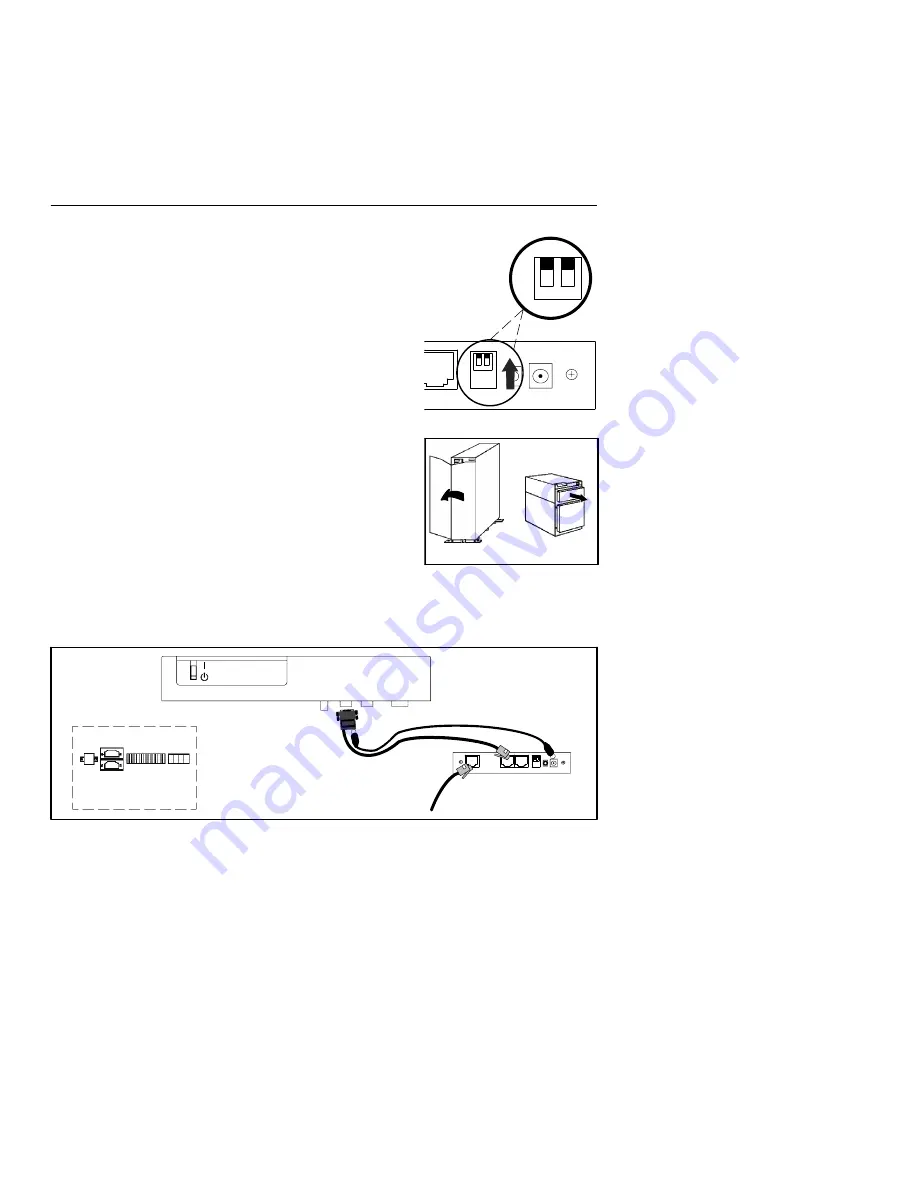
Figure 1.
Verify DIP Switches
Figure 2.
Open or Remove the UPS Front Cover
12
20–80 kVA
7.5–15 kVA
1
0
EATON
Powerware
®
ConnectUPS
t
Web/SNMP Adapter (E Model) Quick Start Instructions 164950186 Rev A
3
Section 1
Install the Adapter—Powerware 9305 UPS
The hot-swappable ConnectUPS-E can be installed without
turning off the UPS or disconnecting the load.
To install the ConnectUPS-E with a Powerware 9305 UPS:
1.
Verify that both DIP switches on the adapter are set to the
0
(off) position (see Figure 1).
NOTE
If you are setting up the ConnectUPS Adapter in a
DHCP environment, set DIP switch 2 to the
1
(on) position.
2.
Open or remove the UPS front cover and locate the female,
9-pin, RS-232 port (labeled X100). See Figure 2.
3.
If the X100 port is available,
use the supplied, unlabeled
serial cable to connect the UPS port on the ConnectUPS-E to
the female, 9-pin, RS-232 port on the UPS (see Figure 3).
Insert the DC power cable into the power inlet on the
ConnectUPS-E (labeled “12 VDC”).
Plug the other end of the DC power cable into the UPS serial
cable. Continue to Step 5.
DC power cable to
ConnectUPS-E power inlet
and serial connector
(7.5–15 kVA)
(20–80 kVA)
X100
X101
X100 X101
Unlabeled cable to
UPS communication port
and ConnectUPS-E UPS port
To LAN port
Powerware 9305 UPS
Figure 3.
Installing the ConnectUPS-E with a Powerware 9305 UPS












