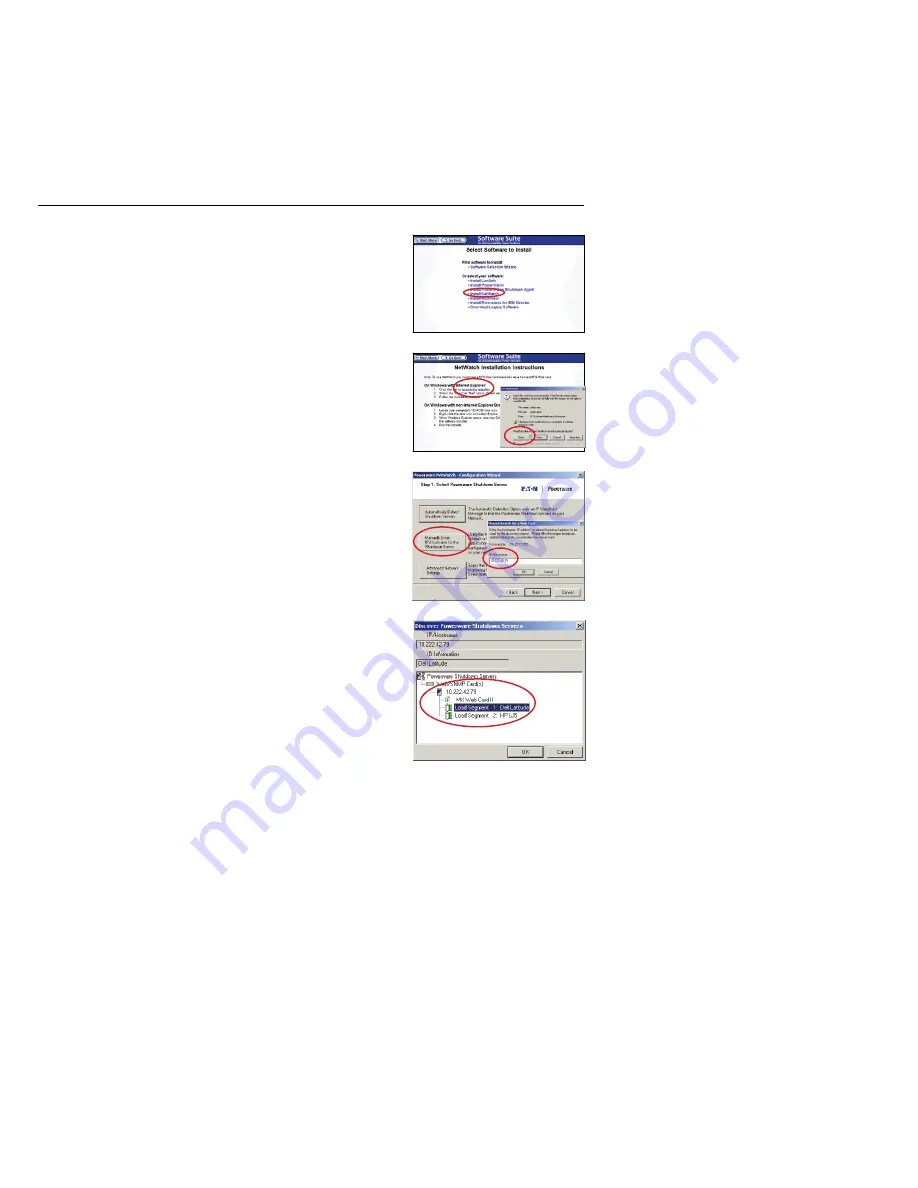
Figure 16.
Install NetWatch Software
Figure 17.
Launch NetWatch Software
Figure 18.
Enter ConnectUPS Adapter IP Address
Figure 19.
Select UPS Load Segment
EATON
Powerware
®
ConnectUPS
t
Web/SNMP Adapter (E Model) Quick Start Instructions 164950186 Rev A
10
Section 5
Install Shutdown Software
NOTE
The following procedure applies to NetWatch shutdown
software for Microsoft Windows operating systems. For other
operating systems, refer to the NetWatch help file on the CD.
NOTE
For other software, such as Powerware LanSafe
®
Power
Management Software or PowerVision
®
Software, refer to those
user guides for instructions.
Use the following procedure to install NetWatch software after
you have installed and configured the adapter:
1.
Insert the Software Suite CD into the computer’s CD-ROM
drive. The CD menu displays after a few seconds.
2.
Select
Software Wizard
from the Main Menu.
3.
Select
Install NetWatch
(see Figure 16).
4.
Select the operating system.
5.
Select
Launch the Installer
(see Figure 17).
6.
Select
Open
in the File Download dialog box and follow the
installation instructions until the Select Powerware Shutdown
Server window displays (see Figure 18).
7.
Select
Manually Enter IP Address for the Shutdown Server
.
8.
Type the IP Address of the adapter and select
OK
.
9.
Select the correct UPS load segment that your computer’s
power cord is plugged into and select
OK
(see Figure 19).












