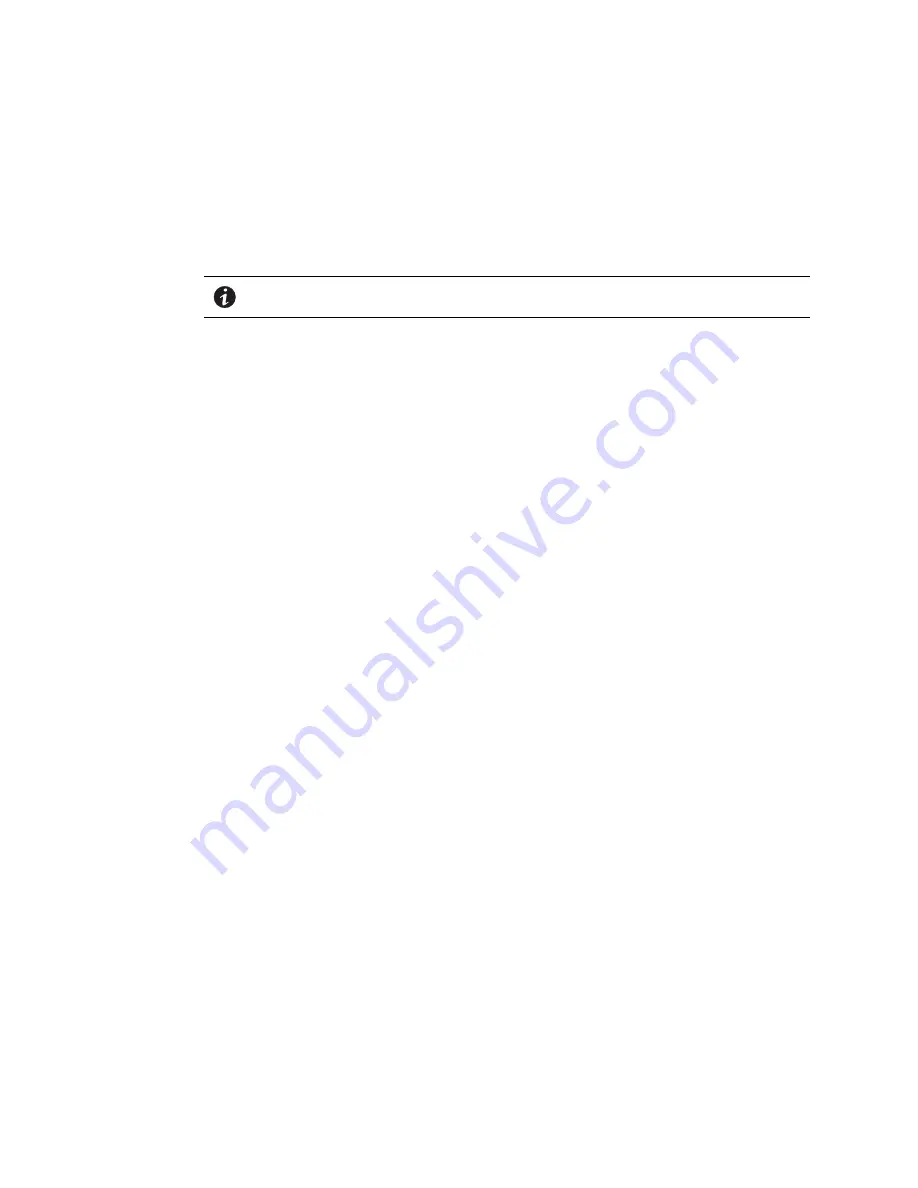
Eaton reserves the right to change specifications without prior notice. Eaton
®
, Power Xpert
®
, and PredictPulse
TM
are registered
trademarks of Eaton or its subsidiaries and affiliates. Google Chrome is a trademark of Google Inc. Linux is a registered trademark of
Linus Torvalds. Microsoft, Internet Explorer, and Windows are registered trademarks of Microsoft Corporation in the United States and in
other countries. Mozilla and Firefox are registered trademarks of the Mozilla Foundation. All other trademarks are property of their
respective companies.
©Copyright 2020 Eaton, Raleigh, NC, USA. All rights reserved. No part of this document may be reproduced in any way without the
express written approval of Eaton.
Help Desk Numbers
United States
1-800-356-5737 or 1-800-843-9433
Canada
1-800-461-9166 ext 260
All Other Countries
Call your local service representative
Web Site
www.eaton.com/pxgms
NOTE
On the Web site opening page, click
Support
and select the Customer Service
link for more information.
Summary of Contents for Power Xpert PXGMS
Page 4: ...iv Eaton PXGMS Card Quick Start Instructions 164000208 Rev 4 Table of Contents ...
Page 6: ...2 Eaton PXGMS Card Quick Start Instructions 164000208 Rev 4 Installation Checklist ...
Page 22: ...18 Eaton PXGMS Card Quick Start Instructions 164000208 Rev 4 Assign an IP Address Manually ...
Page 28: ...1640002084 164000208 4 ...



































