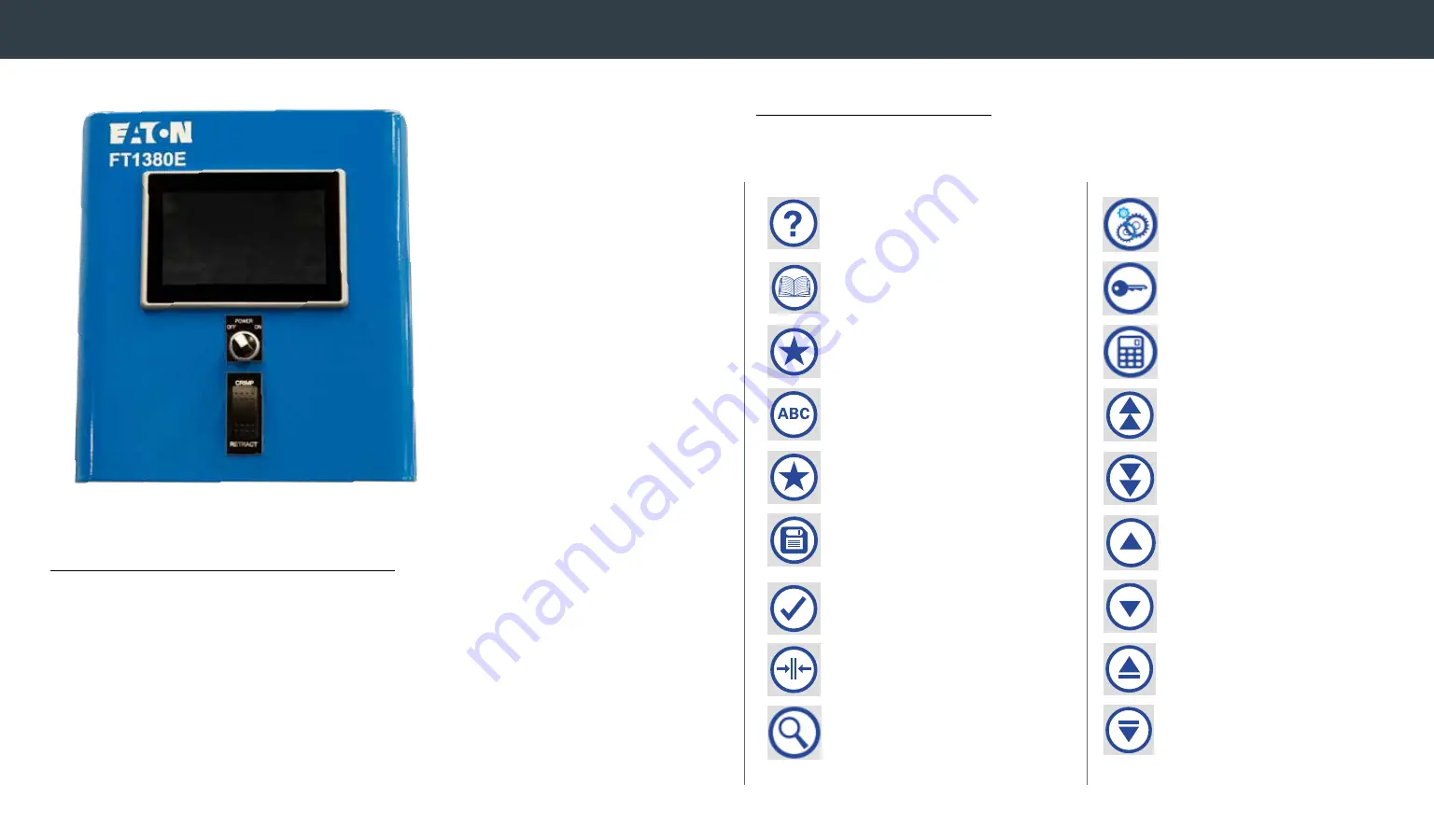
ICON QUICK REFERENCE
Below is a quick reference guide for the icons that are shown when using
the FT1380e touch screen
.
FT1380e CONTROL PANEL TUTORIAL
The electronic FT1380e machine comes with an integrated
touch screen to control the machine functions. This section provides
instruction for how to use the touch screen controller.
Operating instructions
Help
including owner’s manual, icon
quick reference and tutorial
Product Library
Favorites Menu
Rename
Favorited Spec
Delete
Favorited Spec
Save Favorite
Load
Selected Spec
Production Screen
Search
Maintenance
Admin Login
Calculator
Page Up
Page Down
Scroll Up
Scroll Down
Move Spec Up
Move Spec Down
−







































