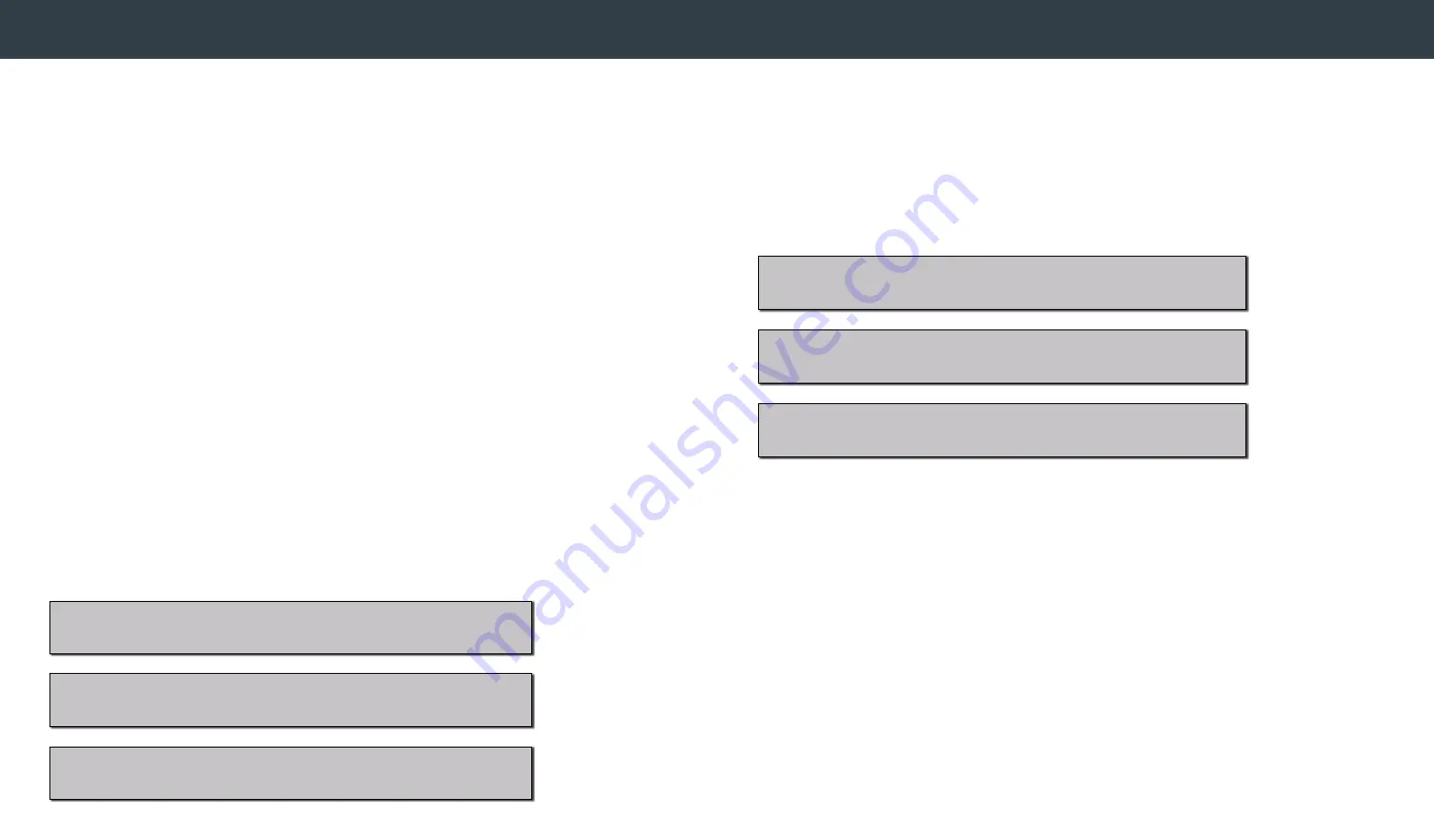
The crimp machine will come loaded with the most current version of
the software. When an update is available, it will be announced. To get to
the current version of the software, visit eatoncrimpersupport.com and
download the software to the USB drive that was provided. When the
machine is shipped, the USB drive, stylus, and wiping cloth are placed
in a cardboard box that is taped to the inside of the white pusher on
the machine. Make sure that all files are removed from the drive before
loading the new version of the software to the drive. It is important that the
file structure is not changed.
To load the new software to the crimp machine:
• Turn on the machine.
• Locate the USB port, which is located on the right side of the machine.
Remove the port cover and insert the drive once the crimper has
booted up. The software installation will run automatically and will
take just a few minutes.
During this process, a menu will appear with several options:
BACKUP, RESTORE, or EXIT.
Updating software
Selecting BACKUP brings up a menu to save your entire current
program or to only backup your favorites list.
EXIT closes the USB utility and returns to the crimper program.
EXIT
EATON FT1380E USB UTILITY - MAIN MENU
GO TO BACKUP MENU
GO TO RESTORE MENU
GO BACK TO MAIN MENU
EATON FT1380E USB UTILITY - BACKUP MENU
BACKUP ALL YOUR FILES
BACKUP YOUR FAVORITES LIST
























