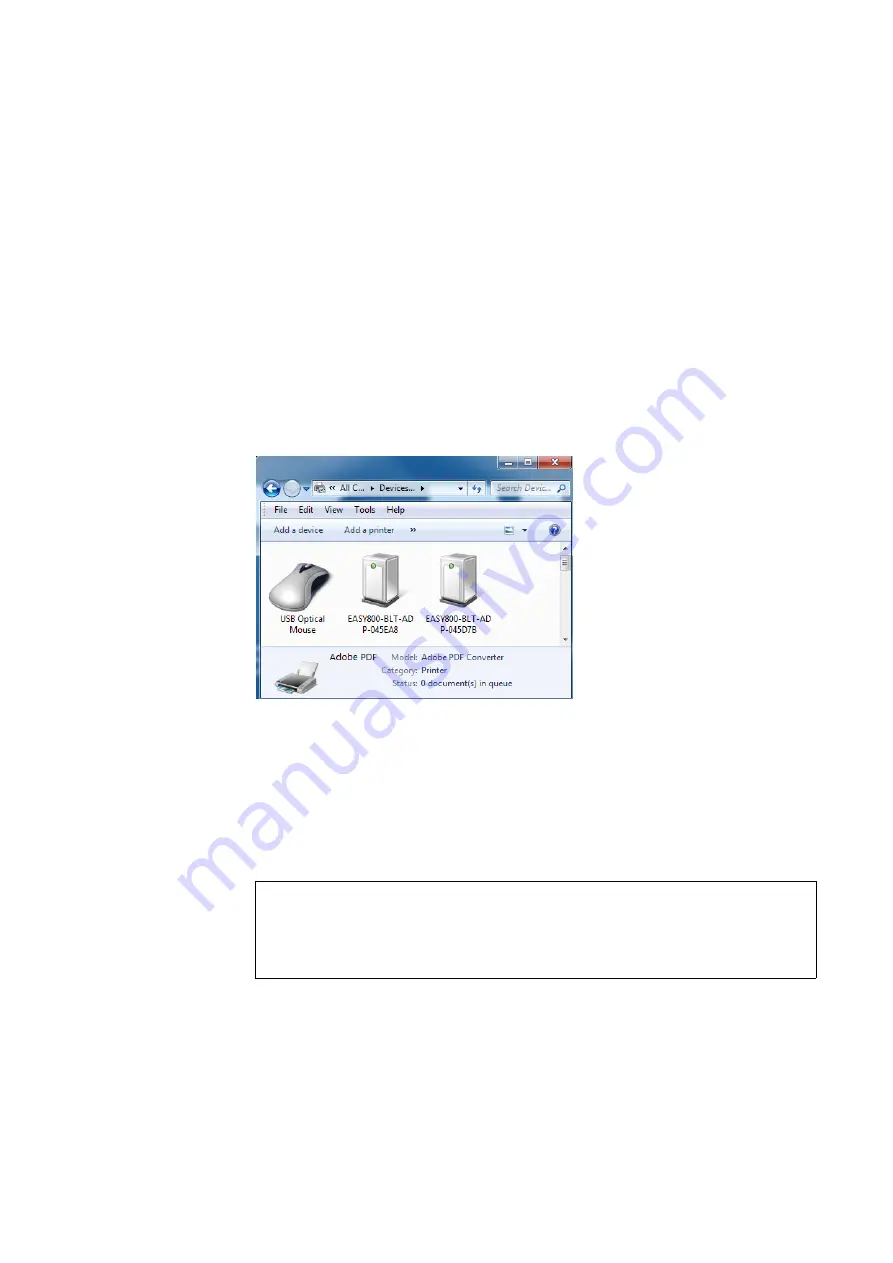
3 Commissioning
3.2 Establishing a Bluetooth connection in Windows
14
easy800-BLT-ADP Bluetooth adapter
07/12 MN04902002Z-EN
www.eaton.com
In order to establish a connection with the Bluetooth adapter, follow the
steps below:
▶
Click on the Windows Start button and open the Control Panel.
▶
Open the “Devices and Printers“ dialog box.
▶
Double-click on “Add a device“ in order to start searching for new
devices.
The dialog box will show any new devices, as well as devices that have not
yet been added, that the computer finds.
The easy800-BLT-ADP Bluetooth adapter will appear as
EASY800-BLT-ADP+<6 key characters in the MAC address>.
Example: A Bluetooth adapter with a MAC address of 00:13:43:04:5D:7B will
be shown as EASY800-BLT-ADP-04:5D:7B.
▶
Select the right Bluetooth adapter from the devices that are shown and
click on “Next“.
.
▶
Enter the Bluetooth adapter‘s eight-digit PIN code.
The PIN code is found on the back of the adapter.
→
This dialog box will not show any devices that have already been
added!
NOTICE
Do not remove the Bluetooth adapter while entering the PIN
code for setting up the Bluetooth connection. Doing so may
result in corrupted data.
























