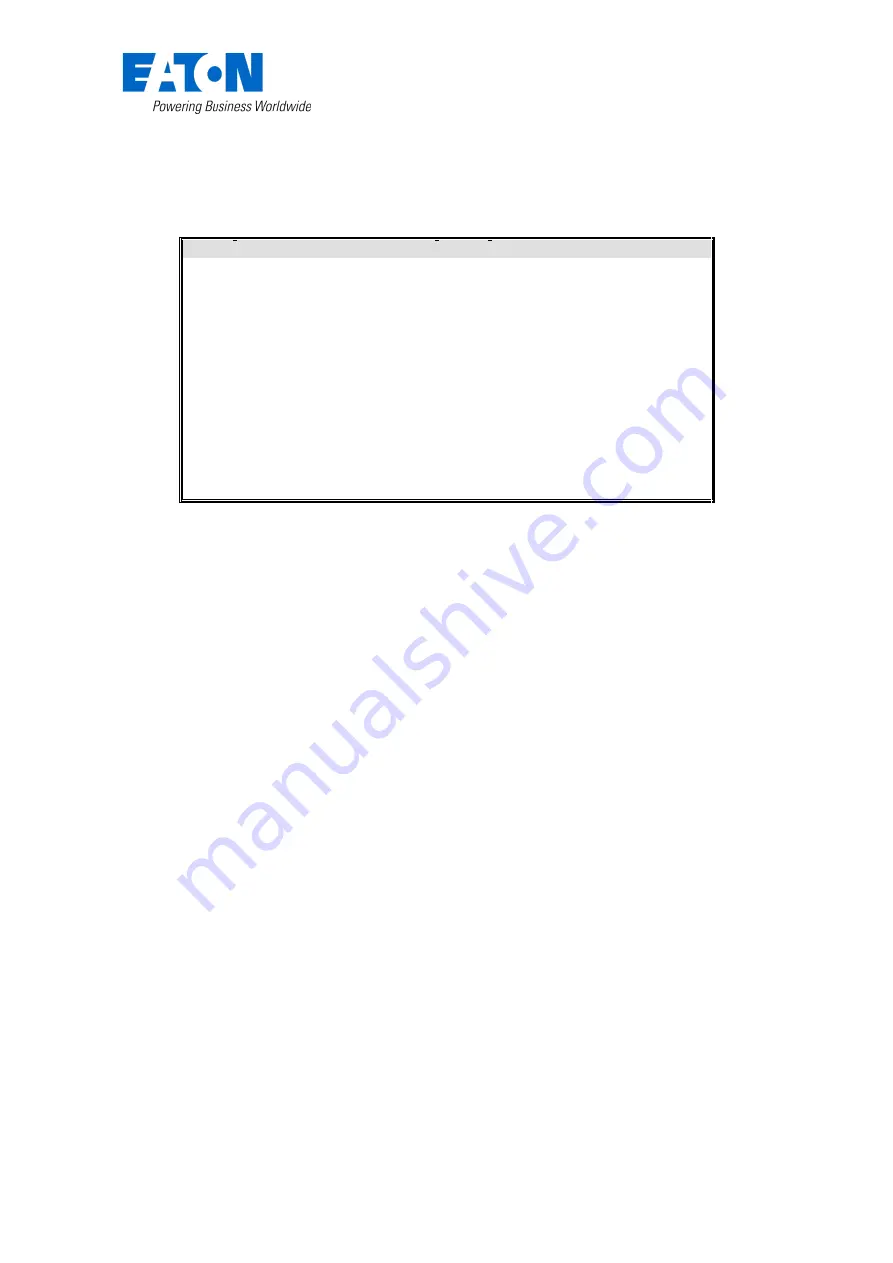
79
Amended: Sept 21
Commands can be sent to the panel by putting a code into the line
adjacent to the ‘Send’ button and
hitting ‘Send’.
The list of commands are;
Code
Function
Code
Function
1
English DF6000
2
Test Screen
3
Touch Screen Test
4
LED Test
5
(Spare)
6
List CDR
7
Calibrate Screen
8
Screen Dump
9
Watchdog Reset
A
Reverse video
B
French
C
Font test
D
Animation
E
Simulate Fire
F
Backlight on/off
G
Printer Test
H
Printer Status
I
LON Test
J
Debug mode on/off
K
Full Checksum
L
Shutdown/Activate
M
Erase CDR
N
Simulate Fault
O
Simulate Pre-alarm
Q
FRE Test
R
Rabbit Test
S
Sounder 1
T
(Spare)
Fig 71
Download Analogue levels and Log to PC
A recent update to the display software (v 3.3.1 or later - Jan 2009) allows the engineer to download
the Analogue levels and history log to a PC using the HyperTerminal program.
This new feature is housed in the user menu. Proceed as follows to download the information to the
Laptop:
1. Connect Laptop to the panel via the serial port.
2. Open HyperTerminal program and apply a name in the new connection box. Click OK
3.
Select Com 1 in the ‘connect to’ box. Click OK
4. In the Comm 1 properties box set - 38400 baud, data bits 8, parity none, stop bits 1 and no
flow control. Data will now start scrolling down the screen area.
5.
Select ‘Transfer’ and from the drop-down box choose ‘Receive file’
Summary of Contents for DF6200
Page 1: ...DF6000 Applications Guide Including CF3000 FX6000 CF11 1200 DF61 6200 Annex 1 CF2000...
Page 29: ...29 Amended April 22 EMEA Fire Technical Support DF6000 CF3000 Applications Guide Fig 16...
Page 81: ...81 Amended Sept 21 Fig 73 Fig 74...
Page 84: ...84 Amended Sept 21 Fig 79...
Page 94: ...94 Amended Sept 21 Return to beginning of document End of Document...






























