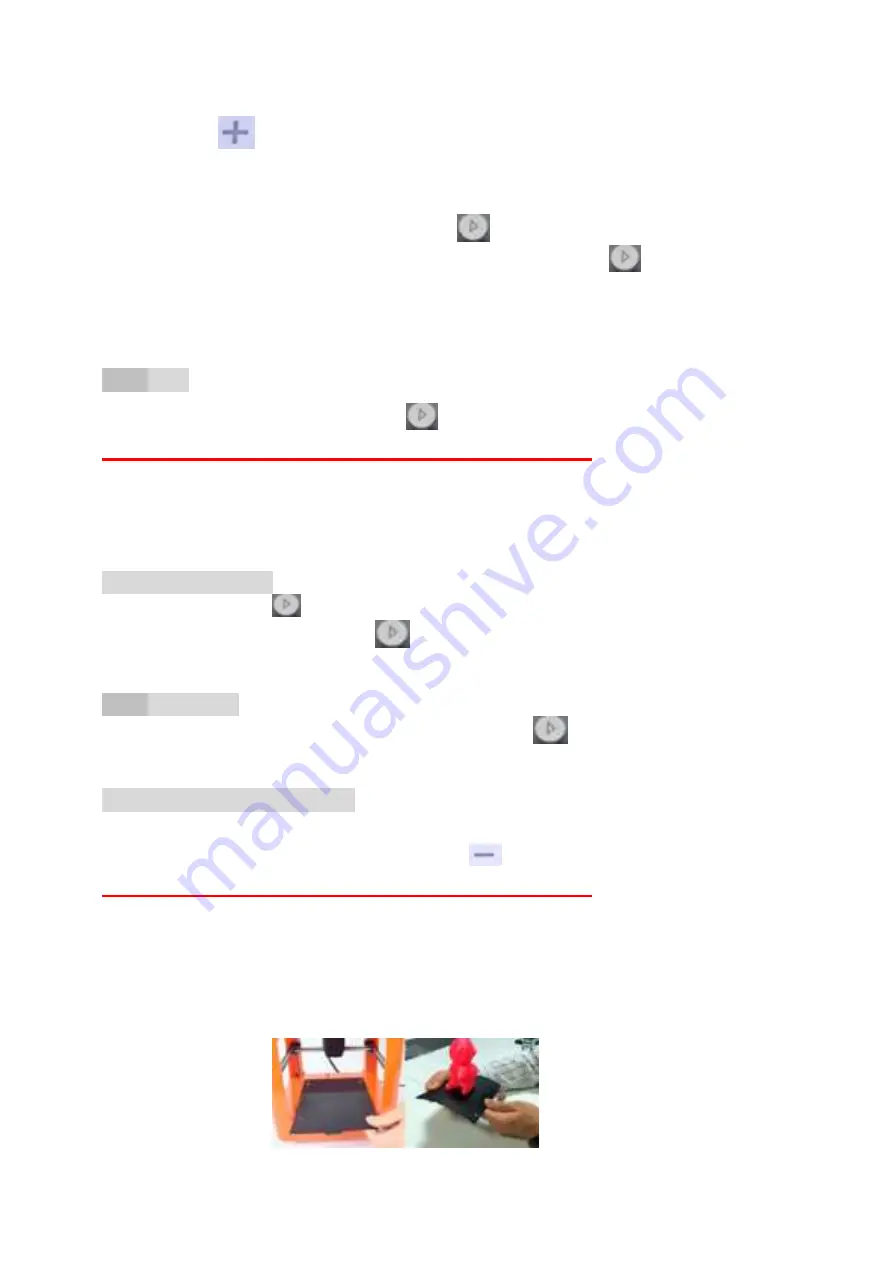
to feed, when there is regular silk come out of the nozzle, feed succeed, Then you
can press
button to finish feed.
Note:
Make sure the distance between the nozzle and printing bed is 3cm at least . If
no enough space, press the button
hold for 3 seconds then release , Z
axis will go up 1cm
( when the printer power on ,press
for 3 seconds then
release , every time the nozzle will raise 1cm)
(
3
)
Insert the TF card to the printer, Click
button, and the button light will flash,
Please be patient and wait about 5 minutes
,
for the nozzle and
hotbed to heat up, the printer starts printing when the temperature
rises to set value
( the Printer will choose the lastest gcode file to print
automatically) .
(
4
)
Pause/Restore
during printing, Click
,the button light stops flashing , then printing paused.
If need to continue printing , Click
to restore, the button light flashes again , the
printer goes back to print .
(
5
)
Stop Print
If you want to stop print during printing , press button
for 3 seconds then
release , the machine will stop printing, then printing cancelled.
(
6
)
Unload Filament,Retract
If users want to change filament or keep the machine stop working for quite a long
time , then need to unload the filament , Click
button,the light inside will flash,
Please be patient and wait about 2 minutes
, the motor inside the
head will work and draw out the filament , after that, take out the filament from the
print head.
After print ,remove the platform, and easy to take off the object.








