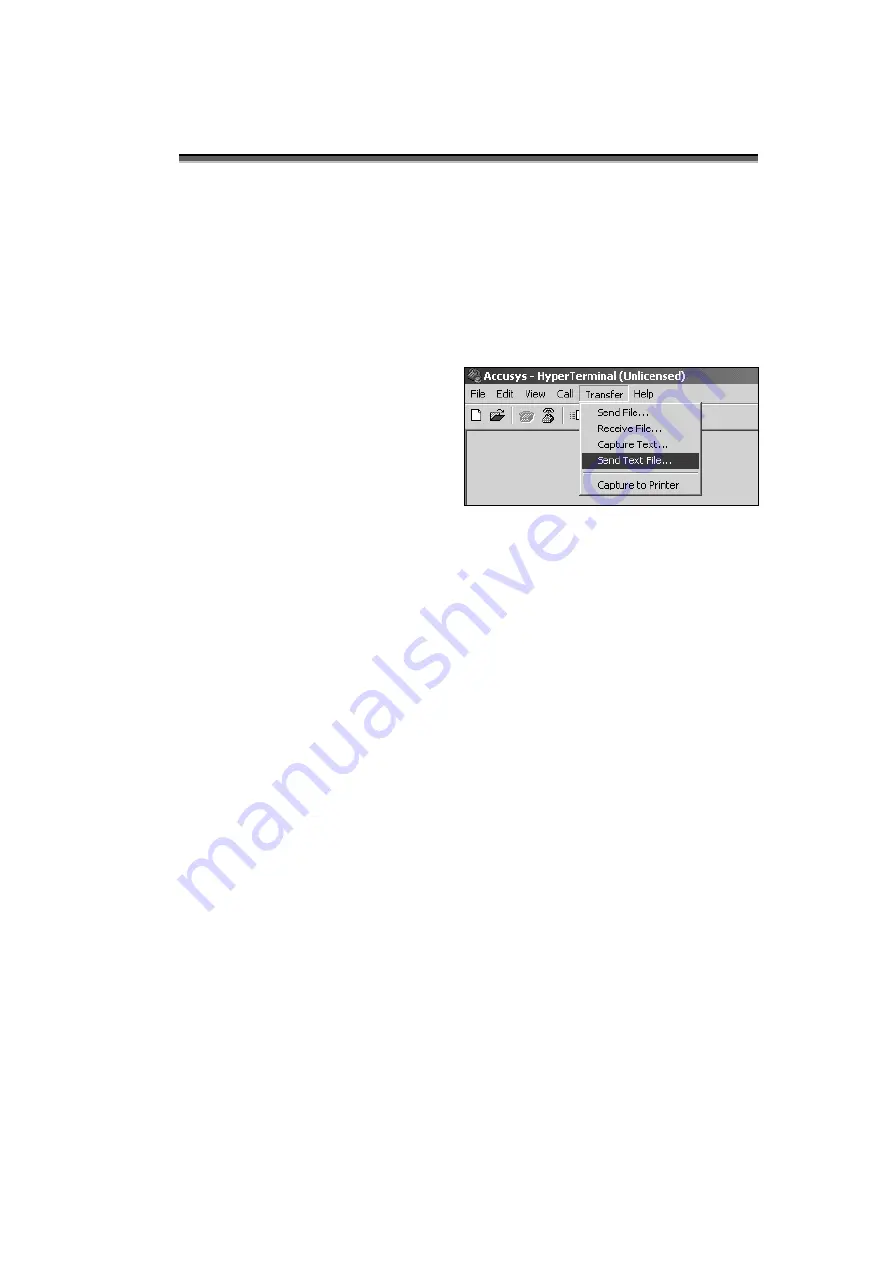
Appendix D – LCD Display Messages
-D-3-
8. Turn on and press Esc on the host
computer keyboard. The
>>>>>
prompt will appear.
9. Type in the command”
download
”.
10. When prompted
Enter '1' to
Download Code
type ”
1
”.
=== Download Mode ======
******Choose "1" to download firmware.
Enter '1' to Download Firmware
'ESC' exit
'r' reset
- Version: Boot--- 01 (a)--- 04
Downloading Code!
11. Locate the updated firmware file to
send. If using HyperTerminal, go to
the
Transfer
menu and select
Send
Text File…
12. Send the firmware file as a text file.
The file will start to download.
13. When the file has downloaded, After
restarted, the firmware updating is
finished, and you can check it on LCD
panel.
Summary of Contents for S4-FWTT
Page 1: ...Disk Array System Version 1 1 IEEE 1394 USB 2 0 easyRAID S4 FWTT User Manual ...
Page 2: ......
Page 3: ...easyRAID S4 FWTT IEEE 1394 USB 2 0 Disk Array System User Manual ...
Page 4: ......
Page 16: ......
Page 22: ......
Page 56: ......
Page 62: ......
Page 72: ......















