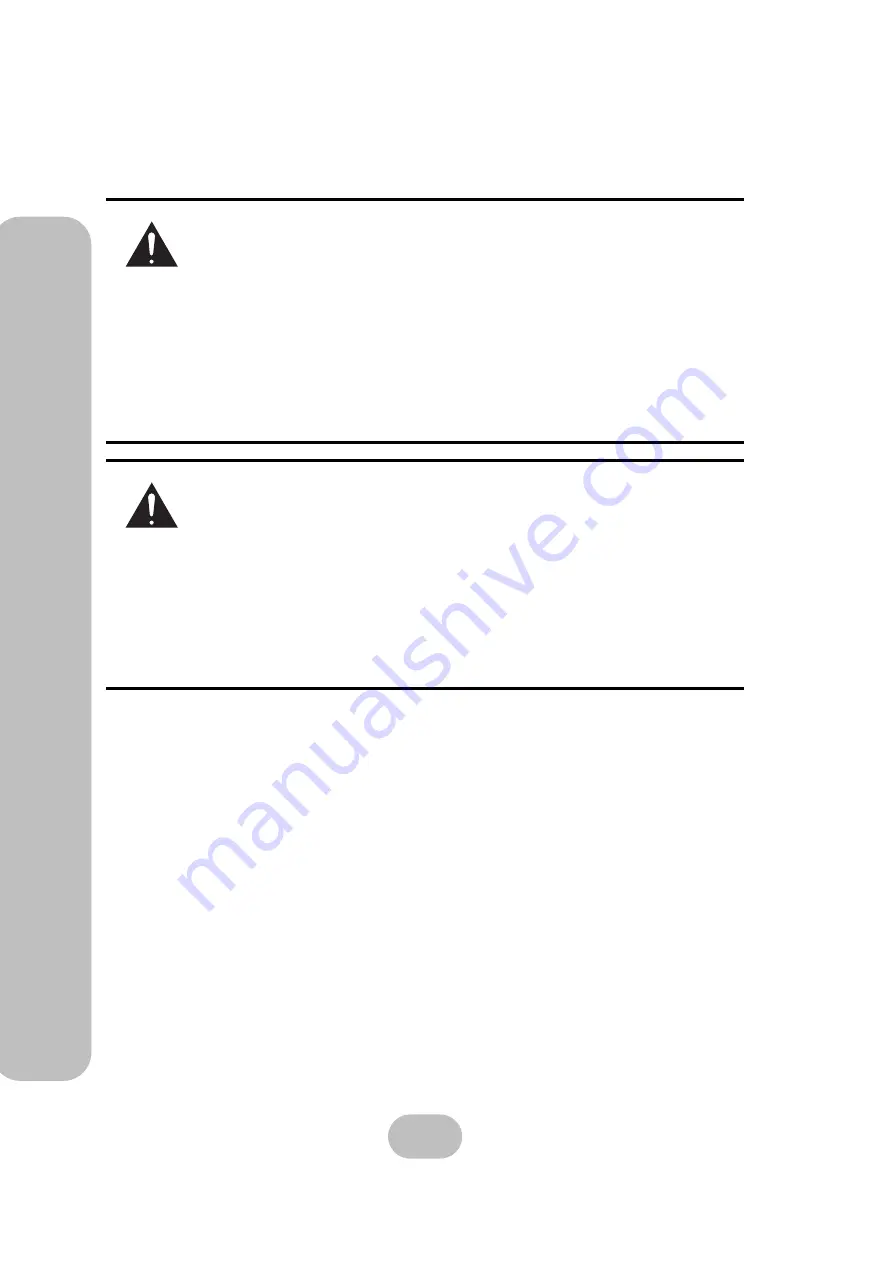
iv
easyRAID Q08+
F
2R2
Serial ATA II Disk Array System
Preface
–
Impo
rtan
t Safety
Instru
ctio
ns, Car
e
an
d Ha
ndlin
g
Placement Notes
• The disk array system LCD panel can be damaged by exposure to
direct sunlight. Limit exposure to subdued or indirect sunlight only.
• The disk array system should be used only in clean environments
that are free from airborne contaminants such as dust, dirt, and
smoke. Excessive moisture or oil particles in the air can also hinder
disk array system performance.
• To reduce the possibility of data errors caused by electromagnetic
interference, locate the disk array system at least five feet away
from electrical appliances and equipment that generates magnetic
fields.
Power Supply Safety Notes
• To avoid electric shocks, do not use an extended power cord or an
outlet that does not match the disk array system plug or leaves the
plug exposed.
• The disk array system has a 3-wire grounded plug. The third pin
connects to ground; do not remove it.
• If the power cord or plug is damaged or worn, unplug it immediately
and contact a qualified service technician for maintenance.
• To avoid fire or electric shocks, do not overload electric power out-
lets.











































