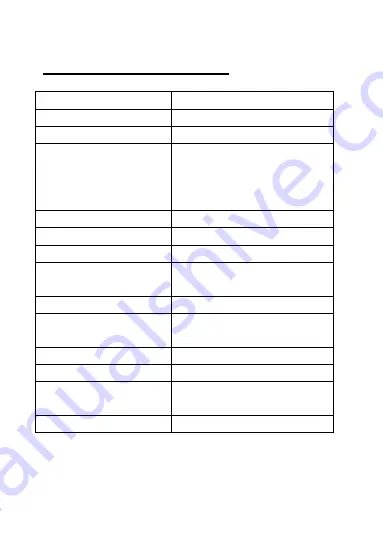
SV5 • EN
TECHNICAL SPECIFICATIONS
G-sensor
Built-in
LCD screen size
3” /7.6cm (16:9)
Lens
140
°
Video resolution
Full HD (1728x1296)
By interpolation,
Full HD (1920x1080),
HD (1280x720)
Video format
MP4
Loop recording
Yes
Motion detection
Yes
Photo resolution
12M, 10M, 8M, 5M,
3M, 2M, VGA, 1.3M
Photo format
JPG
Memory card
SDHC TF card up to 32GB
(not included)
MIC
Yes
Frequency
50HZ/60HZ
USB function
1
:
USB-Disk
2
:
PC-Camera
Power interface
5V 1A
Summary of Contents for Streetvision SV5
Page 1: ...SV5 EN ...































