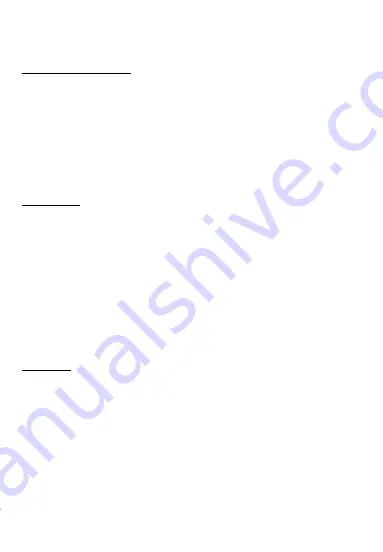
SV5 • EN
Video / Photo playback
Switch the camera on and short press
【
Mode
】
twice to switch to
playback mode.
Short press
【
Up
】
/
【
Down
】
to select a photo file to view or video file
to playback.
Short press
【
OK
】
to confirm your selection.
Too exit Playback mode short press
【
Mode
】
.
Time setting
In standby and while no video is recording, short press
【
Menu
】
to
enter the setup menu.
Short press
【
Up
】
/
【
Down
】
to move the cursor to the time / date
setting option.
Short press
【
OK
】
to enter the time setting menu.
【
Note
】
Please ensure the time and date are saved correctly to
ensure the most accurate information is available in the event of a
traffic incident.
USB mode
Connect the camera to a computer USB port using the USB cable.
The screen will display two options: Mass Storage and PC Camera.
Short press
【
Up
】
/
【
Down
】
to select the option and then short press
【
OK
】
to enter into the option.
Summary of Contents for Streetvision SV5
Page 1: ...SV5 EN ...













