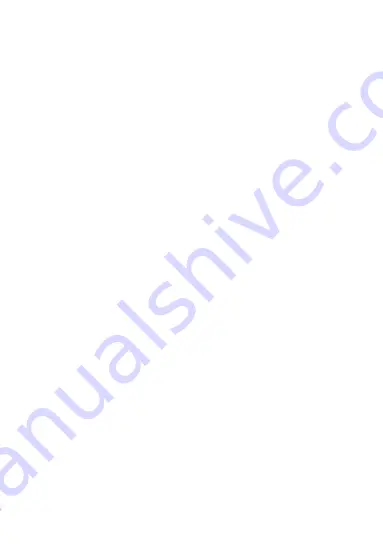
SV5 • EN
7) Power/Screen Backlight On/Off
Long press to turn the camera on/off.
Function I: To Turn On
Long press
【
Power
】
and hold for 3s to turn the camera on.
After switching on the camera will start recording automatically.
To Turn Off:
Long press
【
Power
】
and hold for 3s.
The camera will automatically save the current video file and
user
settings and shut down.
Function II: Screen backlight on/off
Short press
【
Power
】
to turn the screen backlight On or Off
8) Lock button
During recording, short press to protect the current file from
deletion.
9) Mode
Function: Mode switch function
In standby mode, short press
【
Mode
】
to switch between different
modes (video/camera/playback).
10) OK/Pause key
Function 1: Confirm selected menu item
In standby video mode/camera mode/playback mode, short press
【
Menu
】
to enter the menu.
Short press
【
Up/Down
】
to browse, and press
【
OK
】
to confirm.
Summary of Contents for Streetvision SV5
Page 1: ...SV5 EN ...













