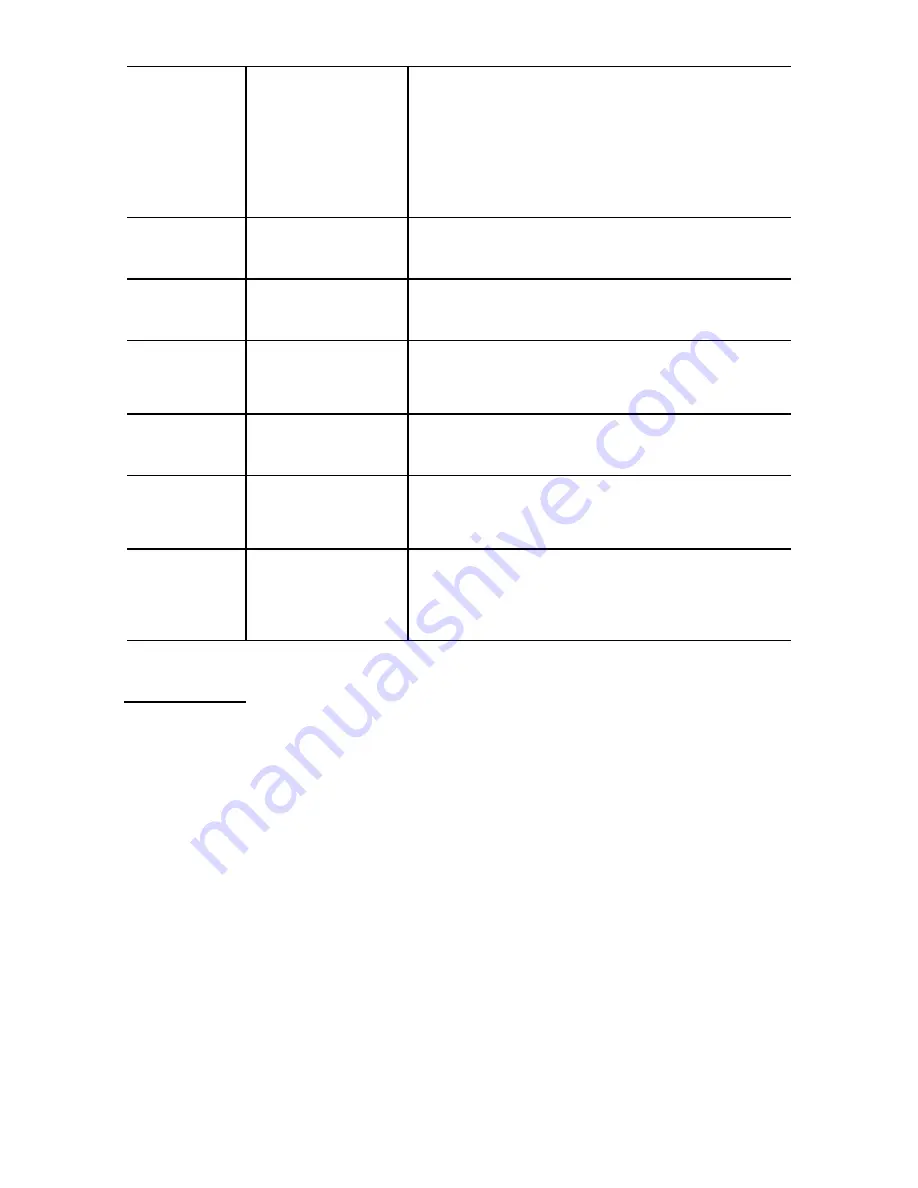
23
9
Display icon
When current document is photo,
click this icon to enter photo
enlargement state; when current
document is video, click this icon to
display video.
10
Slide
Click this icon to display slide
automatically.
11
Right icon
Click this icon to select document to
right.
12
Enlargement
times
Indicates enlargement times in
enlarging photo.
13
Next page
When in 9: picture scan, click this icon
to view next page.
14
Previous
page
When in 9: picture scan, click this icon
to view previous page.
15
Document
quantity
Indicates there are currently 31
documents, you are scanning 19th
document.
Summary of Contents for Cruiser DVC2712
Page 1: ...1 User manual...











































