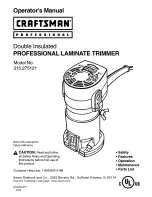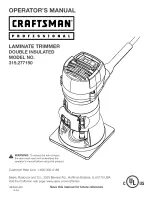14
Laminating adjustments
Temperature
The Easymount Sign Cold system does not have a temperature control and operates cold.
The Easymount Sign Hot system has the option of a heat assisted top roller with a fixed temperature of 45°C/113°F. By
using heat it will soften the adhesive and reduces ‘silvering’ when laminating.
Speed
Adjust the speed until you get the required results.
Roller
Pressure
Under normal operation, wind the roller pressure adjustment handle until the rollers meet and the handle goes into a neutral
mode, then turn gently until you feel resistance. Then just apply an extra
1
/
8
of a turn to ensure there is sufficient pressure. If
‘BOW’ marks appear across the laminated document, there is too much roller pressure applied and the roller should be lifted
slightly.
Cleaning and maintenance of your system
The most expensive part of a laminator is usually the rollers. If these become damaged they are costly to repair. Always
ensure you look after the rollers and clean them regularly to avoid a build-up of glue (see advice below). Never hold a
sharp object such as a knife close to the rollers in case of catching the rubber as this could cause
permanent damage that will affect the result of your work.
When your laminator is cooling down, always separate the rollers using the roller pressure control, this
will ensure tha
t your rollers do not touch when still hot as this could leave a ‘flat spot’.
Cleaning the rollers
It is easier to remove adhesive from the rollers when they are warm. Do not attempt this if the system
is hot (above 40
o
C). Always use a clean cloth and a mild anti-static foam cleaner such as Amberclens by
Ambersil or similar. Do not use a heavy-duty solvent or anything abrasive.
We advise the rollers to be cleaned regularly to keep the rollers in peak condition.
If the film becomes jammed in the system in any way and there is a large build-up of adhesive, do not
try and remove this yourself. Contact your supplier for advice.
Spare Parts
For Spare Parts please contact your supplier.