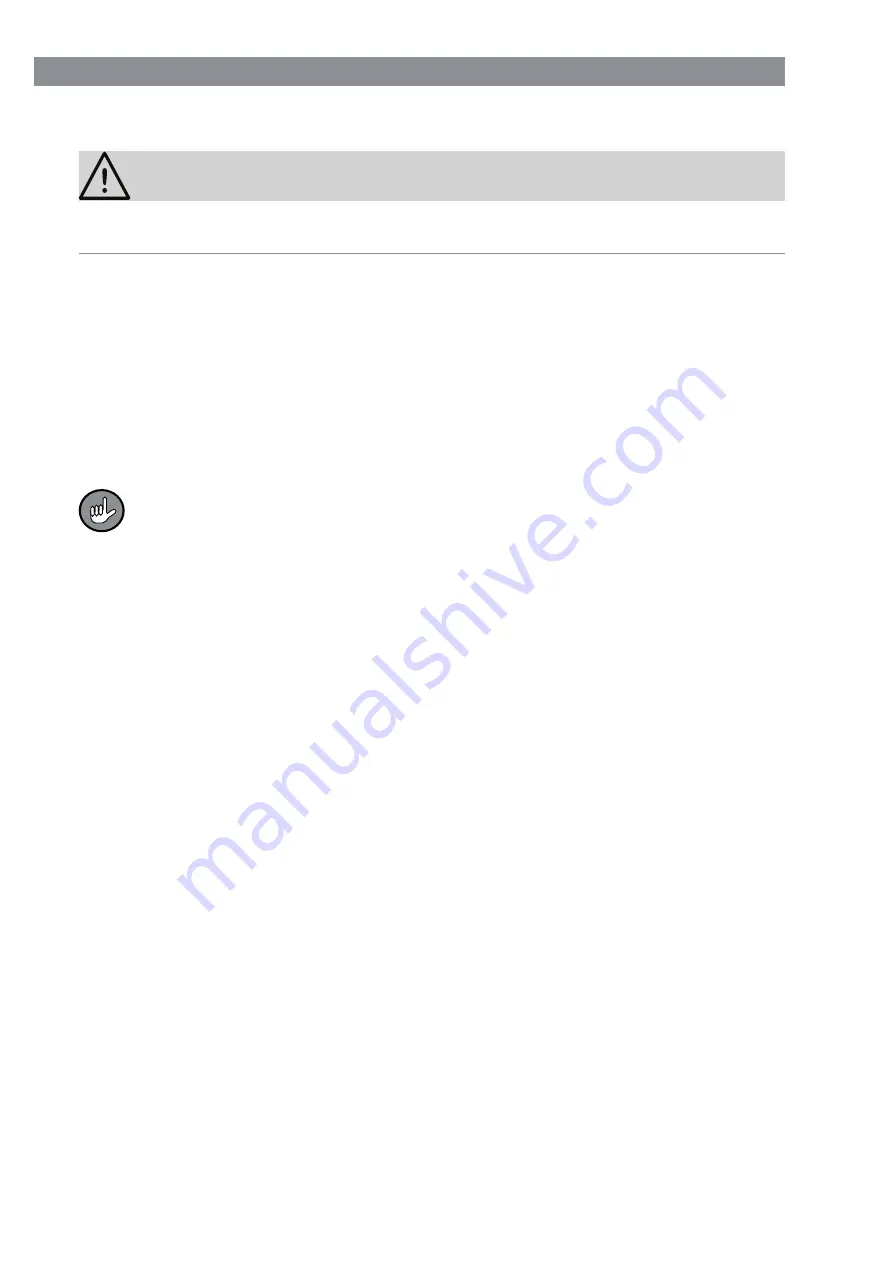
EN
18
Video Recordings and Photos
PLEASE NOTE
■
Make sure that the video camera is aligned correctly. The top side must be at the top
so that the recordings are made at the correct angle.
As the camera (
1
) has infrared LEDs, it is also possible to make recordings in the dark.
The infrared LEDs do not emit visible light (Picture
C
).
Memory Card
For video recordings or photos, a microSD memory card (
6
) must be inserted in the
camera (
1
).
It is inserted with the chip facing down into the slot (
8
) (Picture
D
).
To pull it out again, push it in slightly. This will eject it a little from the slot and it can then
be removed.
If a memory card is inserted in the camera, the control lamp (
14
)
fl
ashes green 8
times after the camera is switched on and then goes out.
Switching On / Off
For both switching on and switching off, hold down the Record button (
13
) for 4 seconds
(Picture
A
).
Video Recording
Hold down the Record button (
13
) for 4 seconds to switch on the camera (
1
) in video
mode.
Following this, the video recording is activated and the control lamp (
14
) lights up con-
stantly red. If the camera does not register any movement for one minute, it stops record-
ing but remains switched on. If there is any new movement, it starts to
fi
lm again.
Photography
1. Hold down the Record button (
13
) for 4 seconds to switch on the camera (
1
) in video
mode.
2. In video mode, hold down the Record button for 2 seconds to switch to photo mode.
In photo mode, the control lamp (
14
) lights up constantly green.
3. To take a photo, press the Record button brie
fl
y.
After each photo is taken, the control lamp
fl
ashes green once to indicate that a photo
has been taken.
4. To switch to video mode, hold down the Record button for 2 seconds.






























